ZENworks 11 SP3 Troubleshooting Policy Deployment
This document provides troubleshooting guidelines for common problems related to deployment of policies in a ZENworks 11 SP3 system. If, after completing the troubleshooting steps, the problem is not resolved, please contact Novell Technical Support for additional help.
1.0 A policy is not displaying on a device
-
Verify that the policy is published:
-
In ZENworks Control Center, click to display the list.
-
Locate the bundle in the list:
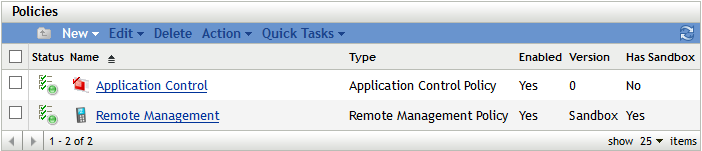
-
If the column displays a version number (for example, 0), the policy is published. If it displays , the policy is not published. Click the policy, then click the button next to the field.
NOTE: If the policy is not showing up on a test device or for a test user, make sure that the Sandbox version is the active version. Only Sandbox policies can be deployed to test devices and users.
-
-
If the policy is user assigned, check the following:
-
Is the user logged in to ZENworks on the device?
-
Has the device been refreshed (ZENworks icon > ) since the policy assignment was made and the user logged in?
-
Is user authentication configured correctly? For troubleshooting help, see ZENworks 11 SP3 Troubleshooting Authentication.
-
-
If the policy is device assigned, check the following:
-
Has the device been refreshed (ZENworks icon > ) since the policy assignment was made?
-
-
If the policy assignment is through a device group or folder, check the following:
-
Is the device is a member of the group or folder?
-
If the policy assignment is to a dynamic group, has the group refreshed after the device was added to the group? To refresh a dynamic group, select the check box in front of the group in the list, then click > .
-
-
If the policy assignment is through a user group or folder, make sure that the user is a member of the group or folder.
-
Click the policy to display its properties, then check the following:
-
System requirements: Have system requirements been defined that cause the policy to not show up on the device. To check, click the tab and compare the defined system requirements against the device.
-
Enabled: Is the policy enabled? Disabled policies are not applied to devices. To check, click the tab and verify that the setting is .
-
-
Ensure that DNS is working correctly by performing an nslookup (on the device) of the IP address or DNS name of the Primary or Satellite Server from which the device receives its policy content. You can run zac zc -l on the device to see the IP addresses and DNS names of the content servers.
-
On the device, run the following command at a console prompt to reestablish trust between the device and the ZENworks servers:
zac zetr
2.0 Legal Notices
Novell, Inc. makes no representations or warranties with respect to the contents or use of this documentation, and specifically disclaims any express or implied warranties of merchantability or fitness for any particular purpose. Further, Novell, Inc. reserves the right to revise this publication and to make changes to its content, at any time, without obligation to notify any person or entity of such revisions or changes.
Further, Novell, Inc. makes no representations or warranties with respect to any software, and specifically disclaims any express or implied warranties of merchantability or fitness for any particular purpose. Further, Novell, Inc. reserves the right to make changes to any and all parts of Novell software, at any time, without any obligation to notify any person or entity of such changes.
Any products or technical information provided under this Agreement may be subject to U.S. export controls and the trade laws of other countries. You agree to comply with all export control regulations and to obtain any required licenses or classification to export, re-export, or import deliverables. You agree not to export or re-export to entities on the current U.S. export exclusion lists or to any embargoed or terrorist countries as specified in the U.S. export laws. You agree to not use deliverables for prohibited nuclear, missile, or chemical biological weaponry end uses. Please refer to the Novell International Trade Services web page for more information on exporting Novell software. Novell assumes no responsibility for your failure to obtain any necessary export approvals.
Copyright © 2015 Novell, Inc. All rights reserved. No part of this publication may be reproduced, photocopied, stored on a retrieval system, or transmitted without the express written consent of the publisher.
For Novell trademarks, see the Novell Trademark and Service Mark list.
All third-party trademarks are the property of their respective owners.