


              | 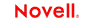 |
 |
 |
 |
 |
 |
 |
 |
 |
 |
 |
Developing exteNd Director Applications
CHAPTER 25
This chapter describes how to use Macromedia Dreamweaver with exteNd Director. It includes these sections:
This chapter assumes that you are familiar with Dreamweaver.
Dreamweaver is an integrated development environment for creating Web pages and creating and managing Web sites and Internet applications . exteNd Director ships with the Novell exteNd Integration extension that lets you use Dreamweaver with exteNd Director applications to:
|
Use Dreamweaver to |
Description |
|---|---|
|
Add portlets and components to PID (Portal ID) pages |
The Novell exteNd Director Integration (Novell_Director.mxp) extension PID pages are the only type of exteNd Director pages that can be used with this extension
|
|
Edit files in the Content Management repository |
Requires you to configure:
|
NOTE: This extension works with both Dreamweaver and Dreamweaver UltraDev.
You'll use Macromedia's Extension Manager to install the exteNd Director Dreamweaver extension.
 To install the exteNd Director Dreamweaver extension:
To install the exteNd Director Dreamweaver extension:
Navigate to the directory containing the extension you want to install:
|
Extension |
File location |
|---|---|
|
Novell exteNd Director Integration |
Director\Utilities\Dreamweaver\Novell_Director.mxp |
Choose the .mxp file associated with the extension you want to install.
The exteNd Director Integration extension allows the Dreamweaver work area to:
Insert portlets or components into exteNd Director PID pages by selecting from a list obtained from a deployed exteNd Director application. See Inserting component tags next.
Use WebDAV to access the Content Management repository of a deployed exteNd Director application.
Using these two features together requires configuring the exteNd Director application before deployment. See Displaying PID pages from Content Management.
The exteNd Director Integration extension allows the Dreamweaver work area to connect to a deployed exteNd Director portal application and insert s3-component tags into PID pages. You can select from a list of portlets or components in the Portal WAR of the deployed application.
In Dreamweaver Design View, put the cursor where you want to insert the portlet or component.
In the Director Insert Portlet, specify:
The dialog displays a dropdown list box that shows all of the available portlets and components in the target portal.
Select a portlet or component and click Insert Portlet.
The extension inserts an s3-component tag into the PID page HTML code and displays a corresponding icon at the specified location in the design view:
By default, PID pages are not stored in the Content Management repository of an exteNd Director application; they are stored in a resource set. For that reason you must add a new EboResourceServlet that can fetch and display PID pages from the Content Management repository.
 To configure the exteNd Director application:
To configure the exteNd Director application:
Before deploying your exteNd Director project, do the following:
<servlet> <servlet-name>cmresources</servlet-name> <servlet-class> com.sssw.cm.servlet.EboResourceServlet</servlet-class> <init-param> <param-name>enable-pid-support</param-name> <param-value>true</param-value> </init-param> <init-param> <!--This is the directory in the cm system that --> <!--stores pids--> <param-name>pid-path</param-name> <param-value>/cmpages</param-value> </init-param> </servlet> <servlet-mapping> <servlet-name>cmresources</servlet-name> <url-pattern>/cmresources/*</url-pattern> </servlet-mapping>
Insert the tags immediately following the other <servlet> and <servlet-mapping> tags.
 See EboResourceServlet initialization parameters for an explanation of the code.
See EboResourceServlet initialization parameters for an explanation of the code.
Build and deploy (or redeploy) the exteNd Director application.
After deploying your exteNd Director project, do the following:
Set your Dreamweaver WebDAV connection's remote site folder to /cmpages.
Use the CMS Administration Console to move the PID pages of interest from the resource set of your exteNd Director project to the Content Management repository of the deployed application (or create new ones).
Use the CMS Administration Console to move the images and other objects used by each PID page; this is necessary because the resource servlet does not modify the relative URLs contained in a page.
 For information about using the CMS Administration Console, see the Content Management Guide.
For information about using the CMS Administration Console, see the Content Management Guide.
 To access PID pages in the Content Management repository:
To access PID pages in the Content Management repository:
Specify the servlet-name and the pid-path folder in the URL. For example:
http://localhost/Director/Portal/cmresources/cmpages/myPID.html
NOTE: To access a PID page in the Content Management repository from another PID page, use the CMPIDReader component.
CMPIDReader accepts a single parameter CMPATH that represents the path to the PID page that is being retrieved from the Content Management repository. The CMPATH can be sent via an s3-component tag or an HTML request. Examples:
<s3-component ID="CMPIDReader" NAME="CMPIDReader" CMPATH="/cmpages/myPID.html" /> http://localhost/Director/Portal/main/comp/CMPIDReader?cmpath=%2fcmpages%2fmyPID.html
The Content Management resource servlet (EboResourceServlet) provides URL access to any object in the Content Management repository via path or document ID. By adding the initialization parameters shown below, you can enable this servlet to also render PID pages stored in the Content Management subsystem.
The Content Management resource servlet has two initialization parameters:
Copyright © 2003 Novell, Inc. All rights reserved. Copyright © 1997, 1998, 1999, 2000, 2001, 2002, 2003 SilverStream Software, LLC. All rights reserved. more ...