6.2 Configuring Security Event Notification
Security event notification is a Novell AppArmor feature that informs you when systemic Novell AppArmor activity occurs. Activate it by selecting a notification frequency (receiving daily notification, for example). Enter an e-mail address, so you can be notified via e-mail when Novell AppArmor security events occur. Select one of the following notification types:
- Terse
-
Terse notification summarizes the total number of system events without providing details. For example:
sun@example.com has had 29 security events since Mon May 22 16:32:38 2006
- Summary Notification
-
Summary notification displays the logged Novell AppArmor security events and lists the number of individual occurrences, including the date of the last occurrence. For example:
AppArmor: PERMITTING access to capability ’setgid’ (httpd2-prefork(6347) profile /usr/sbin/httpd2-prefork active /usr/sbin/httpd2-prefork) 2 times, the latest at Sat Oct 9 16:05:54 2004.
- Verbose Notification
-
Verbose notification displays unmodified, logged Novell AppArmor security events. It tells you every time an event occurs and writes a new line in the verbose log. These security events include the date and time the event occurred, when the application profile permits and rejects access, and the type of file permission access that is permitted or rejected. Verbose notification also reports several messages that the aa-logprof tool (see aa-logprof—Scanning the System Log) uses to interpret profiles. For example:
type=APPARMOR msg=audit(1148308355.074:198): REJECTING w access to /var/log/apache2/error_log (httpd2-prefork(5173) profile /usr/sbin/httpd2-prefork active /usr/sbin/httpd2-prefork)
NOTE: You must set up a mail server that can send outgoing mail using the SMTP protocol (for example, postfix or exim) for event notification to work.
-
In the section of the window, click .
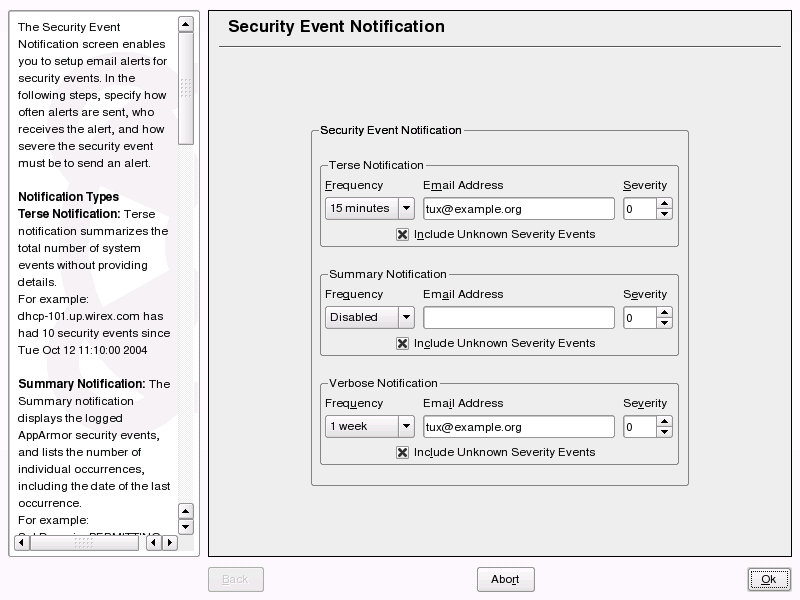
-
In the window, enable , , or event notification.
-
In each applicable notification type section, enter the e-mail addresses of those who should receive notification in the field provided. If notification is enabled, you must enter an e-mail address. Separate multiple e-mail addresses with commas.
-
For each notification type enabled, select the frequency of notification.
Select a notification frequency from the following options:
-
Disabled
-
1 minute
-
5 minutes
-
10 minutes
-
15 minutes
-
30 minutes
-
1 hour
-
1 day
-
1 week
-
-
For each selected notification type, select the lowest severity level for which a notification should be sent. Security events are logged and the notifications are sent at the time indicated by the interval when events are equal to or greater than the selected severity level. If the interval is , the notification is sent daily, if security events occur.
NOTE: Severity Levels
Novell AppArmor sends out event messages for things that are in the severity database and above the level that you select. Severity levels are numbered 1 through 10, 10 being the most severe security incident. The /etc/severity.db file defines the severity level of potential security events. The severity levels are determined by the importance of different security events, such as certain resources accessed or services denied.
-
-
Click .
-
Click in the window.
-
Click in the YaST Control Center.
After configuring security event notification, read the reports and determine whether events require follow up. Follow up may include the procedures outlined in Section 6.4, Reacting to Security Event Rejections.