6.3 Creating the BCC Driver Set
You will create a driver set for each peer cluster, according to the peer connectivity design for your BCC. For information about setting up connectivity to avoid synchronization loops, see Section 6.1.2, Preventing Synchronization Loops for Identity Manager Drivers.
Repeat the following procedure in each peer cluster to create the cluster’s driver set:
-
In iManager, click .
-
Browse to select the Identity Manager server in a peer cluster where you want to create drivers.
This is the node in the cluster where you installed the Identity Manager engine and eDirectory driver.
-
On the Identity Manager Overview page, click .
-
Type the name of the driver set you want to create for this cluster.
For example, specify Cluster1 BCC DriverSet, where Cluster1 is the name of the cluster where you are configuring a driver instance.
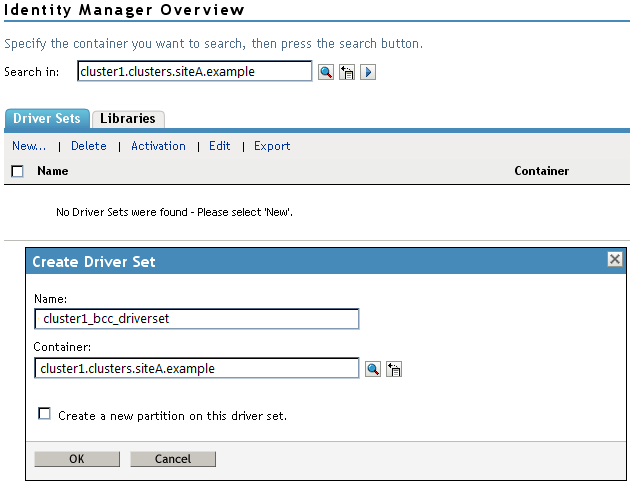
-
Browse to select the context that contains the cluster objects for the cluster where you are configuring a driver instance.
For example, cluster1.clusters.siteA.example
-
Deselect (disable) the option, click on the pop-up message, and then click the button to complete driver set creation and take you to on the Driver Set Overview page.
It is not necessary to create an eDirectory partition for the driver set because the parent cluster container where you are creating the driver set is partitioned.
-
Associate the new driver set with the Identity Manager node in this cluster.
-
On the Drive Set Overview page, select the newly created driver set.
-
Select > from the drop-down menu.
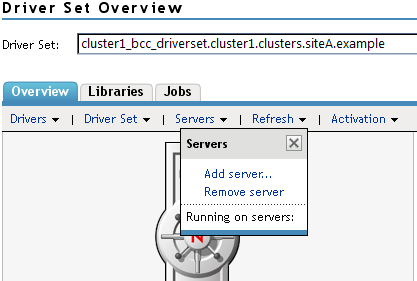
-
Select the Identity Manager node in the cluster.
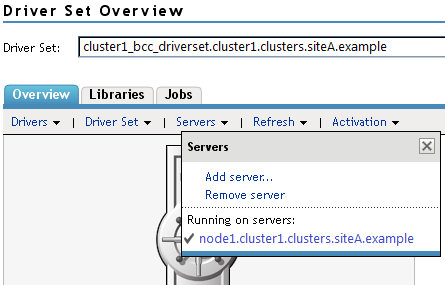
-
Repeat the driver set creation for each peer cluster.
-