6.1 Installing the Extension
With the Client Login Extension MSI file configured, you can distribute the IdentityManagerClientLoginExtension_xx.msi file (or its distribution name) to users or to a distribution mechanism. The xx identifies the language (locale). The IdentityManagerClientLoginExtension_xx.msi file is located in the Installer folder.
You must also install the Microsoft .NET Framework on every workstation that you plan to run the Client Login Extension MSI file. For version consistency, use the dotnetfx.exe file that comes with the Client Login Extension feature and is found in the cle directory.
NOTE:The Client Login Extension works only with the native Microsoft GINA and Novell Client 2 SP1. This application does not work with any application that alters the Microsoft GINA, except the Novell Client 2 SP1. The Client Login Extension works on Windows XP and Windows 2000 workstations.
-
Run the dotnetfx.exe file to install the Microsoft .NET Framework on each workstation where you plan to run the Client Login Extension MSI file. See Step 2 under Section 4.0, Installing the Client Login Extension.
-
After the Microsoft .NET Framework is installed, double-click the IdentityManagerClientLoginExtension_xx.msi file to launch the Client Login Extension welcome page.
For startup options, you can use when launching the Client Login Extension MSI file, see Section 6.2, Using the Client Login Extension Installer Command Line Options.
The welcome message is the same text that you provided in the Client Login Extension Configuration utility.
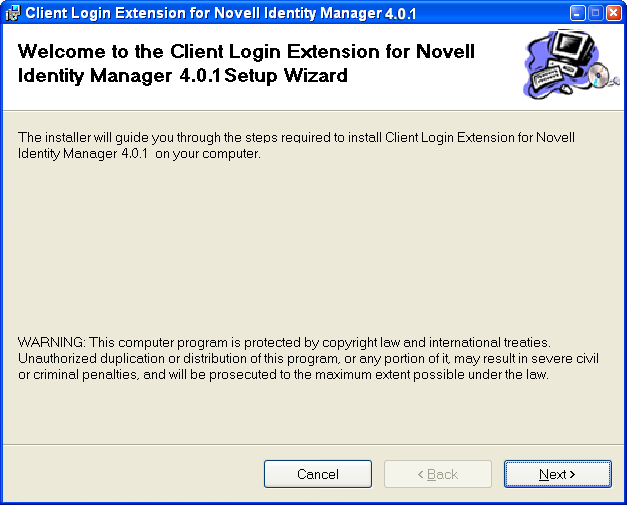
-
Click to start the installation.
-
After the Client Login Extension is installed, click .
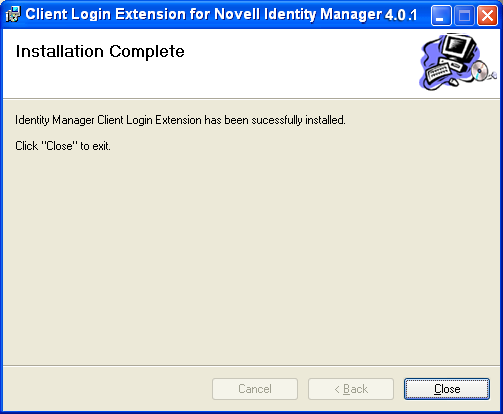
-
(Optional) To uninstall the Client Login Extension, open the Add or Remove Programs dialog box in the Control Panel, select , then click .
6.1.1 Configuring Custom GINA
For branding purpose, you can provide an alternate GINA name.
-
Install the Client Login Extension.
-
Open the Registry editor and navigate to the HKEY_LOCAL_MACHINE\SOFTWARE\Novell\MsPssGina key. This key is created when the Client Login Extension is installed.
-
Create a new string value named GinaProviderName. Modify it and enter your GINA name as value data (for example, MsGina.dll).
-
Restart the system.
NOTE:Provide only Microsoft GINA based custom GINAs as value data for the GinaProviderName registry entry. Your system might not reboot correctly if you provide any other third-party GINA name.