Novell Data Synchronizer 1.1 Connector for Mobility
Your GroupWise administrator has set up Novell Data Synchronizer to synchronize GroupWise data with mobile devices. This Quick Start helps you understand what to expect when GroupWise data is synchronized with your mobile device.
1.0 Supported Mobile Devices
The Data Synchronizer Mobility Connector supports many popular device operating systems, including Android, Apple, Maemo, Palm, Symbian, and Windows Mobile. For device-specific information, see the Novell Data Synchronizer Mobility Connector Wiki.
2.0 Mobile Device Configuration
After your GroupWise administrator has set up the Data Synchronizer system, you must configure your mobile device to communicate with it. Typically, you need to know the following information to configure your mobile device:
-
Network login username (This might or might not be the same as your GroupWise user ID. Your mobile device must use your network login name in order to access the Data Synchronizer system.)
-
Mailbox password (If your GroupWise mailbox password is different from your network login password, you might use your network login password or your GroupWise mailbox password, depending on how your GroupWise administrator has configured your system.)
-
E-mail account type (Use Exchange as the account type even though you are connecting to GroupWise.)
-
Domain (Data Synchronizer does not use the Exchange domain information, so it does not matter what you put.)
-
Data Synchronizer server IP address or DNS hostname (If your Data Synchronizer system uses a non-standard port number, you can add it after the IP address or DNS hostname.)
-
Certificate for a secure connection
If you have questions about configuring your mobile device, contact your GroupWise administrator.
3.0 Initial Synchronization
As soon as your mobile device connects with the Data Synchronizer system, initial synchronization begins.
4.0 Synchronization Configuration
After initial synchronization, you can retrieve additional past items by reconfiguring your mobile device. Refer to Help on your mobile device to learn how to change these synchronization settings.
In addition, you can customize some settings in your Data Synchronizer user account.
-
In a Web browser, view the following URL:
https://data_synchronizer_server:8120You are prompted to log in.
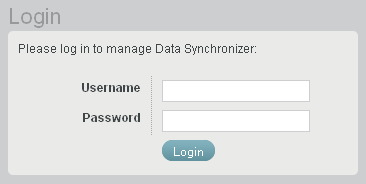
-
Log in to your Data Synchronizer user account.
-
In the field, specify the username that you use to log in to your network.
This might or might not be the same as your GroupWise user ID.
-
In the field, specify the password that you use to log in to your network.
This might or might not be the same as your GroupWise mailbox password.
-
Click to display the Data Synchronizer User Options page.
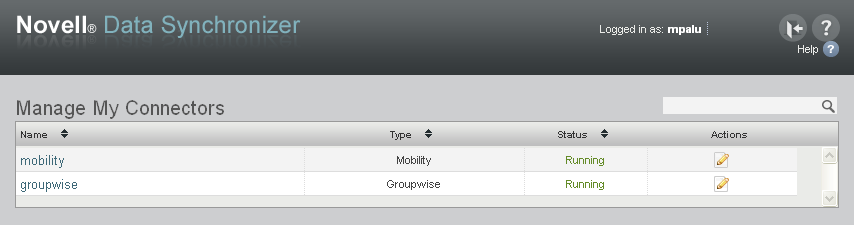
-
-
Adjust your GroupWise Connector synchronization settings to change which personal address books are synchronized to your mobile device:
-
Click
 on the GroupWise Connector line.
on the GroupWise Connector line.
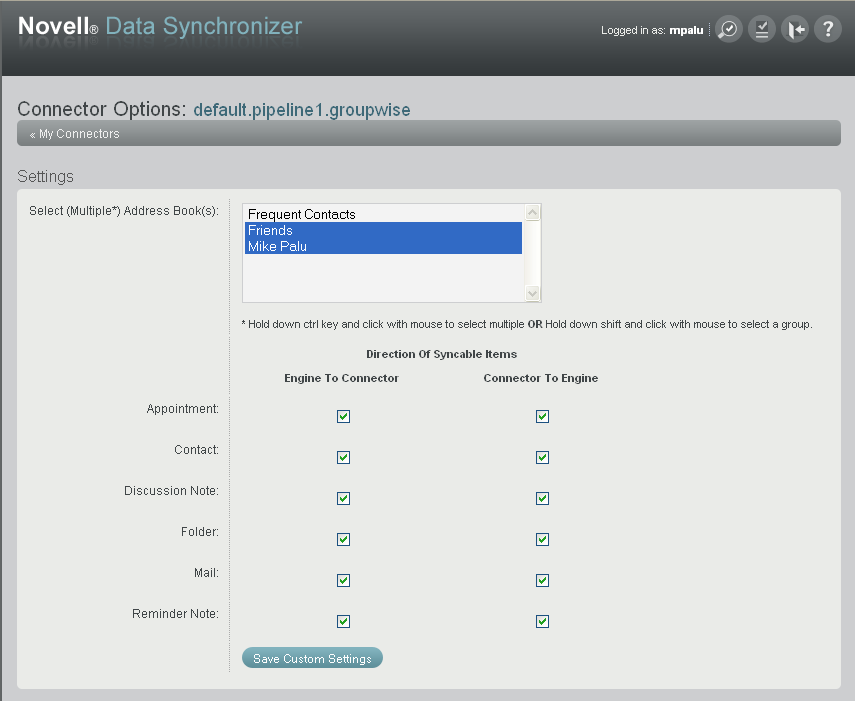
By default, all GroupWise personal address books are synchronized to your mobile device, except the Frequent Contacts address book.
-
(Conditional) If you do not want to synchronize a personal address book to your mobile device, Ctrl+click it to remove it from the list of address books that are selected for synchronization.
NOTE:Although it is possible on the GroupWise Connector Options page to limit the item types that are synchronized between GroupWise and your mobile device, changing the default settings is not recommended.
-
Click , then click My Connectors to return to the Data Synchronizer User Options page.
-
-
Adjust your Mobility Connector synchronization settings to change which folders are synchronized to your mobile device:
-
Click
 on the Mobility Connector line.
on the Mobility Connector line.
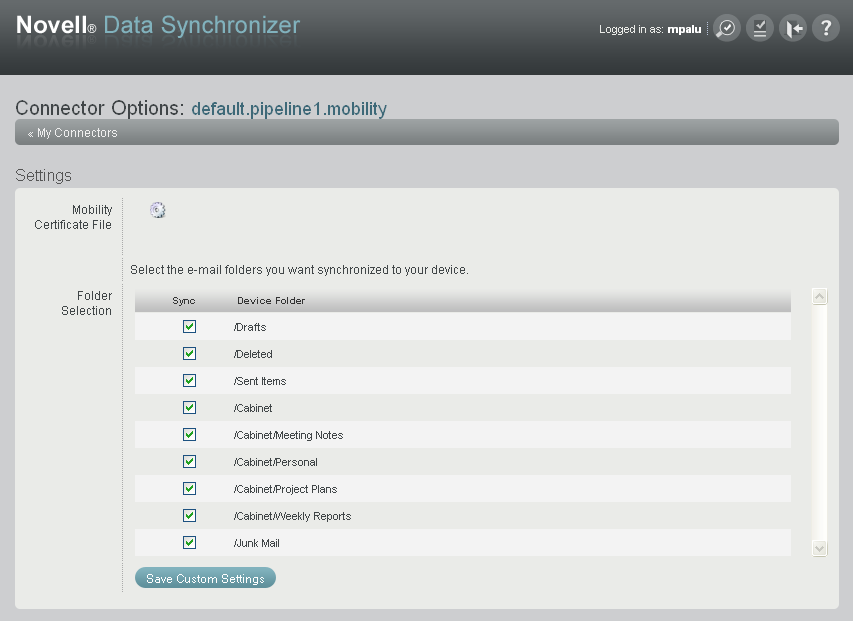
By default, all GroupWise folders are synchronized to your mobile device, although the contents of the folders are not synchronized until you open each folder on your mobile device.
-
(Optional) Deselect any folders that you do not want to synchronize to your mobile device.
-
Click .
-
-
Click
 to log out of your Data Synchronizer user account.
to log out of your Data Synchronizer user account.
5.0 Ongoing Synchronization
After initial synchronization is complete and your mobile device contains all desired data from your GroupWise mailbox, synchronization of items and actions continues, regardless of whether you are working in your GroupWise mailbox or on your mobile device.
You might notice that a few items do not synchronize as you might expect. For a list, see Item Synchronization Issues
in the Mobility Connector Readme.
For device-specific information about ongoing synchronization capabilities, see the Novell Data Synchronizer Mobility Connector Wiki.
6.0 More Help
7.0 Legal Notices:
Copyright © 2010-2011 Novell, Inc. All rights reserved. No part of this publication may be reproduced, photocopied, stored on a retrieval system, or transmitted without the express written consent of the publisher. For Novell trademarks, see the Novell Trademark and Service Mark list. All third-party trademarks are the property of their respective owners.