3.4 Enabling a Device Password Security Policy
As an administrator, you can control several aspects of the behavior of mobile devices that connect to your Synchronizer system. By establishing a security policy for the passwords that users set on their mobile devices, you help prevent unauthorized access to your Synchronizer system from lost or misplaced devices.
-
In Synchronizer Web Admin, click the Mobility Connector to display the Mobility Connector Configuration page.
-
Select .
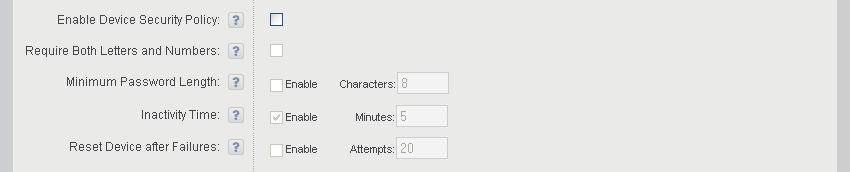
When you enable the security policy, users are informed of the specific security settings that are in effect when they create their mobile device accounts and set their device passwords. Users are prevented from configuring their mobile devices to connect to the Synchronizer system without following the security policy you establish.
-
Set the security policy options as needed for the level of device password security that you want for your Synchronizer system:
Require Both Letters and Numbers: Select this option to require device passwords that include at least one letter, one number, and one special character. Without this security setting, any combination of characters is permitted in device passwords.
Minimum Password Length: Enable this option to specify the minimum number of characters required in device passwords. The minimum value is 1; the maximum value is 18. Without this security setting, the user can set a device password of any length.
Inactivity Time: Enable this option to specify the number of minutes after which a mobile device locks itself when no user activity occurs. Without this security setting, the mobile device does not lock itself in the absence of user activity.
Reset Device after Failures: Enable this option to specify the number of failed password attempts after which the mobile device resets itself to factory default settings. Without this security setting, an external reset command must be sent to the mobile device in order to wipe personal data from it.
-
Click .
-
Click on the menu bar to return to the main Synchronizer Web Admin page.
-
In the column for the Mobility Connector, click
 () to stop the Mobility Connector, then click
() to stop the Mobility Connector, then click  () to start the Mobility Connector.
() to start the Mobility Connector.
The Mobility Connector now uses the security policy you established whenever a user configures a mobile device to connect to the Synchronizer system.
IMPORTANT:After you enable or change the device password security policy, synchronization stops on Droid X and Droid 2 mobile devices. Removing the existing account from the mobile device and re-adding it puts the device password security policy into effect. This is an issue with the Android 2.2 operating system only on those specific devices.