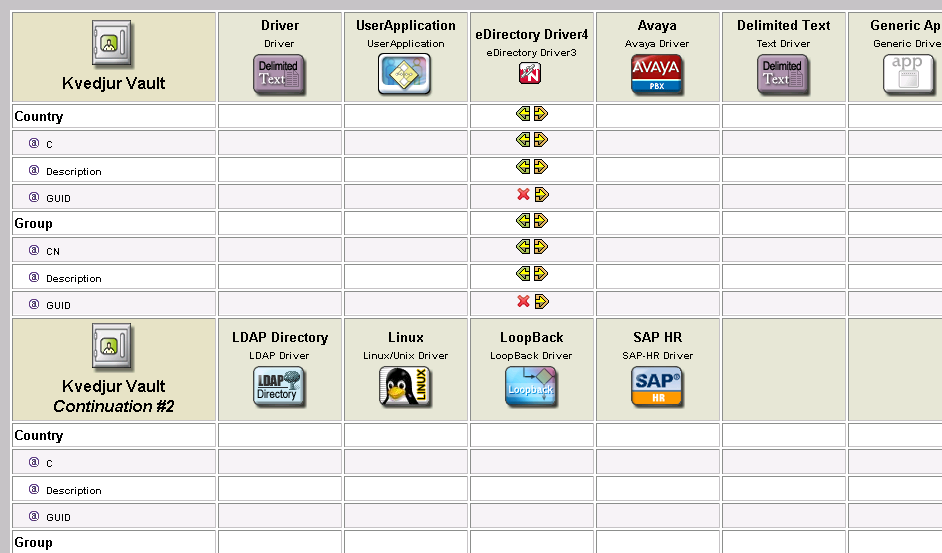13.5 Generating HTML Reports
-
Click the icon or the icon.
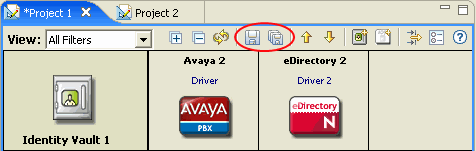
generates a report for the current view. generates nine reports.
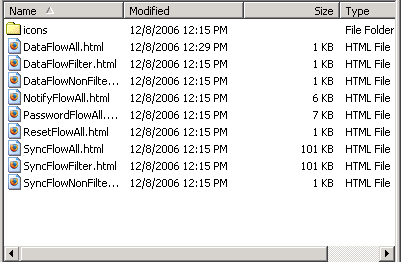
The HTML files are automatically named. The descriptive names tell what the report is. All images that you need to support the HTML document are copied to an icons subdirectory where the HTML is saved. The process includes all of your custom application icons.
You are prompted to save the project to disk.
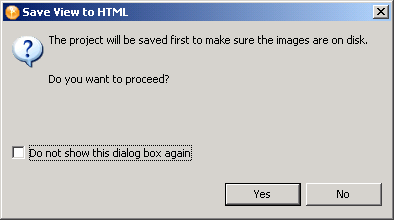
Saving is necessary to make sure that all of your icon information is in a state where it can be successfully copied.
-
Click to save the project.
-
Browse to and select the location where you want to save the reports, then click .
The directory you select for saving is stored in Designer’s memory and becomes the default directory the next time you save.
-
Click in the Information dialog box that indicates where the report is saved.
If you pin an Identity Vault and then generate a report, the report is for that Identity Vault. The Identity Vault’s name is included in the HTML name.
Figure 13-28 A Pinned Identity Vault
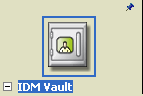
If the Dataflow editor has multiple applications, Designer wraps the table so that the applications appear as Continuation #1, Continuation #2, etc. in the report for the pinned Identity Vault.
Figure 13-29 Continuation Rows in a Report