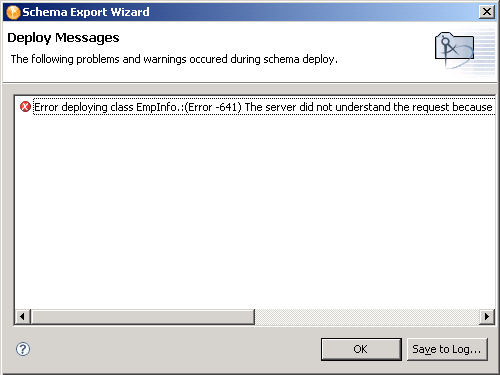12.4 Deploying the Schema into the eDirectory Tree
After the Identity Manager driver is tested with the new schema, you can deploy the modified schema into eDirectory.
-
In the Modeler, select the Identity Vault.
-
From the main menu, select .
-
Specify the .
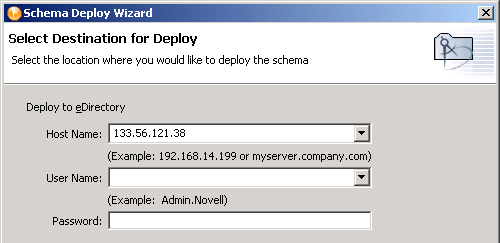
The host name can be the server’s IP address or the DNS name of the server.
-
Specify the , which must be a user with administrative rights to the schema.
-
Specify the user’s password, then click .
-
Select the classes and attributes to deploy into the eDirectory schema, then click .
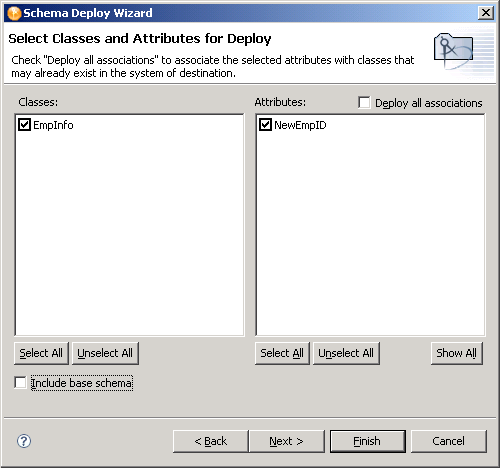
-
Review the summary of classes and attributes to be deployed, then click .
If you have selected duplicate attributes or classes, a warning box appears
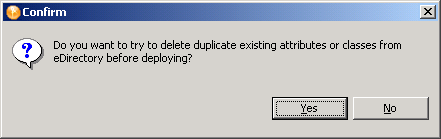
-
Select or , depending upon whether you want to resolve the duplicate classes or attributes.
-
Review errors or warnings, then click .