7. Import/Deploy: New Features
(Home) Previous
Next
1. Support Import/Deploy of Resource objects
This version of Designer includes support for importing and deploying
Credential Provisioning objects. These new objects are contained by
a Driver and will be imported or deployed with a Driver. They may also be
imported or deployed individually similar to other policies.
2. Deploy eDir2eDir Certificates
Designer will automatically create the SSL/TLS certificates in eDirectory
when deploying two associated eDirectory drivers if the Drivers connection is enabled for TLS.
To enable SSL/TLS for an eDir to eDir Driver select an eDir2eDir application on the Modeler.
Then select the menu option Model->eDir2eDir->Configure Connection for SSL/TLS...
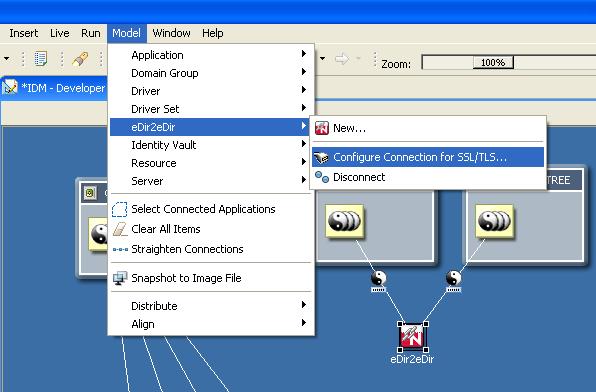
Finally select the "Enable SSL/TLS" button on the TLS Configuration dialog. For further
information on configuring a SSL/TLS connection see the Designer documentation for
Configuration Management.
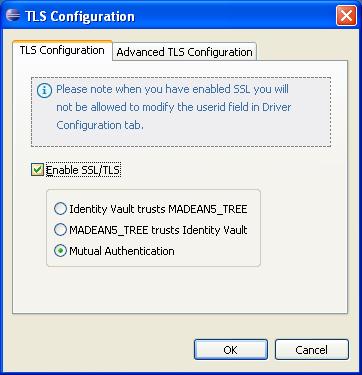
When deploying a eDirectory Driver with TLS enabled Designer will automatically deploy the
associated eDirectory Driver. This option is turned on by default but it can be turned off
in the Deploy tab within the Designer for Identity Manager preferences.
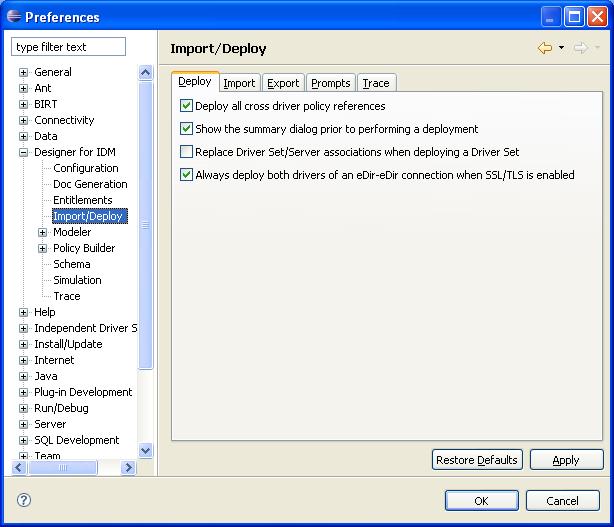
3. Live Menu
A new Live Menu allows the user to perform Import, Deploy and Compare operations from
the menu bar. These actions take the selection of the active Eclipse view or editor. For example
if the Driver Filter Editor is active and the user selects Live->Compare Designer will launch
the compare dialog for the Driver filter being edited. However if the Outline View has focus and
has a driver selected when the user selects File->Compare... Designer will launch the compare dialog
for the selected Driver.
3. Exporting Configuration Files
Previous versions of Designer allowed users to export iManager compatible configuration files
from context menus of an object. This release of Designer added that capability to the
File->Export menu option. Expand the Designer for Identity Manager folder and select the
"iManager Configuration File".
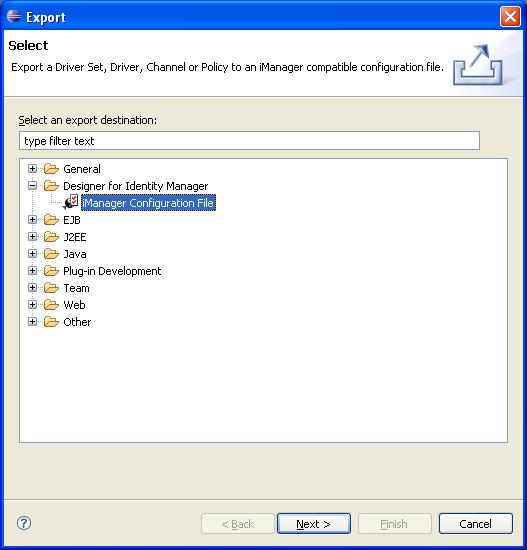
Select the "Next" button and browse to the IDM object you wish to export. Finally specify
the export file name and select "Finish".
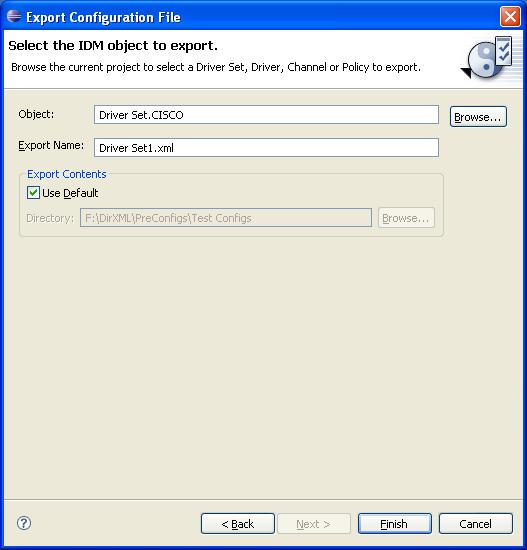
(Home) Previous
Next