24.2 Turning on Trace Messages
You might want to send trace messages to the error log so that the messages are captured in a file. You can then easily e-mail the trace message to Novell® Support or others.
Programmers sometimes place hidden messages in their code so that if you are having problems, you can turn on the trace functionality and get additional insight. Even if you don’t understand the hidden messages, they can help Novell Support diagnose the problem.
To get trace messages:
-
Click > > .
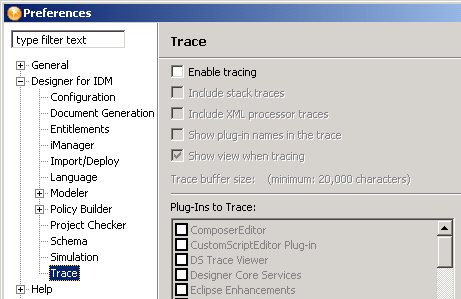
-
Expand , then click .
-
Select , then select the options that you want to include or show.
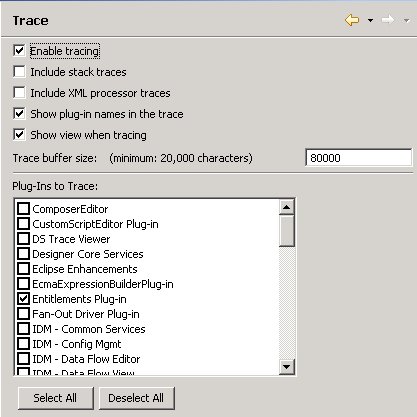
-
Select the plug-ins that you want to trace, then click .
To view the results of traces:
-
Select > > .
-
View data in the Trace view.
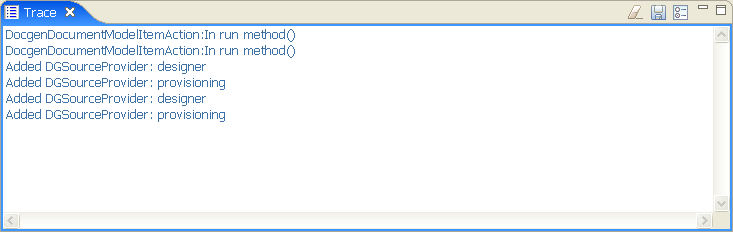
-
You can also turn on trace options from the Trace view by clicking the Preferences icon
 in the Trace view.
in the Trace view.
-
Use the icon to clear the Trace view.
-
Use the icon to save Trace view contents to a . txt file.