14.1 Viewing Notification Templates
Designer provides default notification templates, which you can view or edit.
-
Select an Identity Vault in the Modeler.
-
In the Outline view, scroll to the for that Identity Vault.
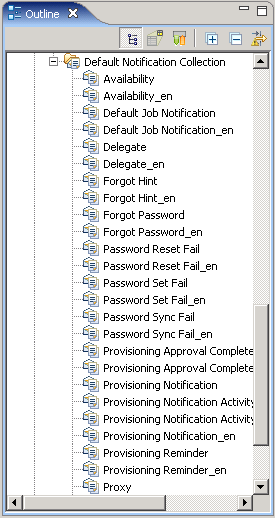
If isn’t expanded, expand it. The expanded tree shows the notification templates. If you selected as the language option during the install, the expanded tree view lists an _en item and a non_en item for each template.
The install program installs all of the notification templates with Designer. However, templates are filtered out of the Outline view based on your workstation’s locale settings. To view and edit the internationalized template files, click the button in the Outline view, then select languages that you want to see. To eliminate the duplicate (_en) set of templates, deselect in the filter.
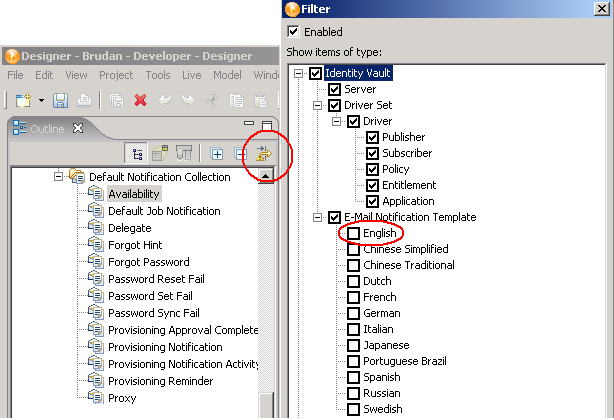
You use the templates in the Default Notification Collection to send e-mail notifications to users in the Identity Vault. You can customize these templates with your own text.
-
Right-click a template (for example, ), then select .
You can also open a template by double-clicking it.