8.9 The Search Results View
To search across an entire project:
-
With the Modeler view active, press Ctrl+F.
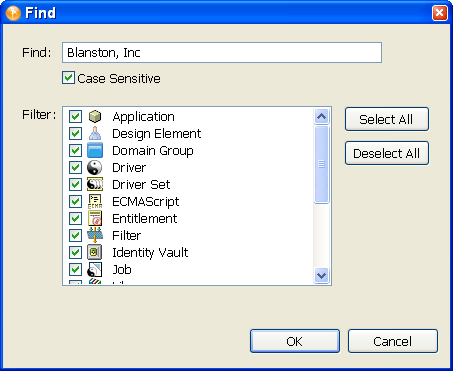
-
Select whether the search is case-sensitive.
-
Filter object types you want to search on. You can select or deselect all items through the or buttons.
-
Click .
The results appear in the Search Results view, sorted by name, class, type, and notes. To sort on a different column, click the column headers.
Figure 8-23 The Search Results View
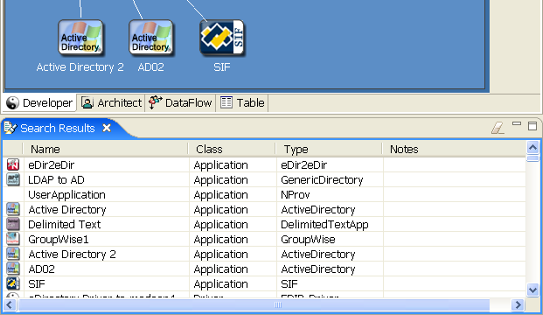
If the Search Results view isn’t already open, the search opens it.
As you select an item (for example, a policy) in the Search view, the corresponding item (for example, the driver) is selected in the Modeler.
If you double-click an item, its appropriate dialog box or editor launches. To open an item with another editor, right-click the item and select .
To clear the Search view, click the icon in the Search view’s toolbar.
When you subsequently invoke the Search dialog box, Designer remembers your latest search settings.