A.3 Driver Set Operations
The following figure illustrates Modeler operations that are available when you right-click a driver set.
Figure A-3 Driver Set Operations
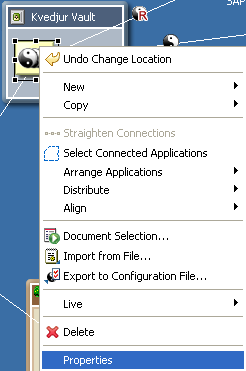
Table A-3 Driver Set Operations
|
Operation |
Description |
|---|---|
|
|
Launches the Driver Configuration Wizard to add a driver to the driver set. |
|
|
Launches the Job Scheduler Wizard to create a job. |
|
|
Launches the New Library Wizard. |
|
|
Enables you to browse to a driver set and copy its settings. A pasted copy overwrites data in the target driver set. |
|
|
Enables you to copy Global Configuration Values (GCVs) from one driver set to one or more other driver sets. This option enables you to configure GCVs in one place and then apply GCV settings to selected targets. |
|
|
Straightens all lines in the driver set. If a line is not within a few degrees of being horizontal or vertical, this option is dimmed. |
|
|
Selects all applications that are connected to the driver set. You can quickly move or delete the applications without browsing to and selecting each one. |
|
|
Arranges application icons around their associated driver set icon. A check mark indicates the current layout for the driver set. After the layout is set, any applications that you connect are automatically snapped into that layout. For more information, see Table A-7. |
|
|
Evenly distributes applications vertically or horizontally. Press Ctrl, select the items that you want to distribute, then select a pattern. |
|
|
Aligns applications according to a pattern that you select. Press Ctrl, select the items, then select a pattern (for example, Align Bottom). See Table A-6. |
|
|
Launches the Document Generation Wizard, which documents the selected driver set. |
|
|
Reads in exports made from iManager or Designer. For more information, see Section 11.3, Importing a Driver Configuration File. |
|
|
Exports the driver set to a .xml file. iManager can consume this format, and Designer can re-import it. For more information, see Section 15.10, Exporting To a File. |
|
|
Enables you to connect to a server, browse to and select objects, and import the objects into the driver set. |
|
|
Prepares a deployment summary and then deploys selected objects and attributes. |
|
|
Compares selected driver sets. Enables you to reconcile or update driver sets. See Section 15.7, Using the Compare Feature When Deploying. |
|
|
Imports attributes from an existing driver set. |
|
|
Deploys the modified or imported attributes. |
|
|
Compares attributes in Designer to the connected Metadirectory server. |
|
> |
Lists drivers that are stopped or running. |
|
|
Starts all drivers associated with the selected object. |
|
|
Stops all drivers associated with the selected object. |
|
|
Restarts all drivers associated with the selected object. |
|
|
Deletes the driver set. |
|
|
Enables you to configure Identity Vaults, driver sets, drivers, and applications. |