2.2 When You Want to Create an Additional Project
-
Right-click in the Project view pane, then click > .
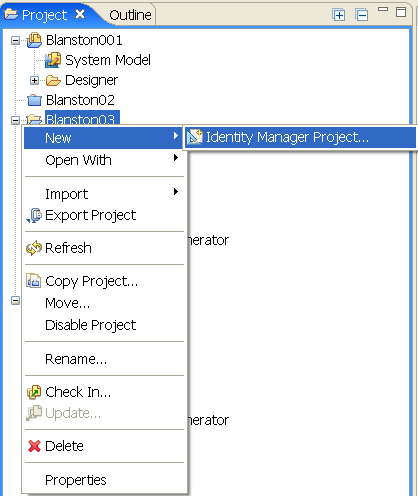
-
In the Identity Manager Project Wizard, name the project.
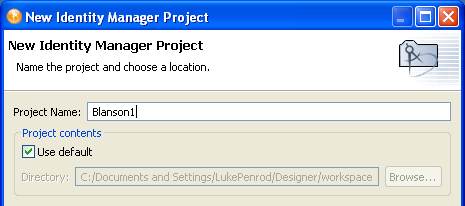
Designer stores the project in a local directory. You specified this directory when you installed Designer. Typically, this default directory is c:\Documents and Settings\Username\designer_workspace for Windows XP and c:\users\Username\designer_workspace for Vista. To specify a different directory, deselect , then browse to and select the desired directory.
WARNING:Earlier Designer workspaces are not compatible with Designer 3.5 and above. Designer stores projects and configuration information in a workspace. These workspaces are not compatible from one version of Designer to another. You need to point Designer 3 to a new workspace, and not to a workspace used by a previous version of Designer.
If you have Designer 2.x or 3.5 Milestone projects, you can import the projects into Designer 3.5 (). Be sure is selected. Importing the project runs the Converter Wizard, making the project compatible with Designer 3.5 architecture and placing it under your designated Designer 3 workspace directory (designer_workspace by default).
-
Click .
The project is stored in a directory structure with the project name as the initial directory containing files with a .proj and a .project extension. In this example, the project is stored in the c:\Documents and Settings\Novell User\designer_workspace\Blanston1 directory on a Windows XP workstation.
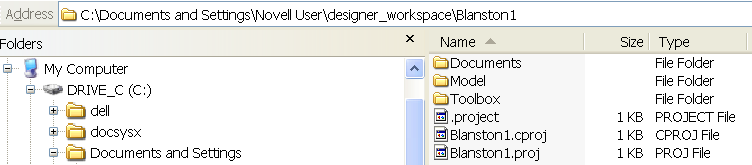
The project name appears in the Project view. When you select the System Model icon under the project name, Designer opens the Modeler (an editor) for the new project.
For information on saving a project, see
Section 17.1, Converting Earlier Projects
.