2.1 Managing Test Projects
The tests that you run, along with their results and other information about your product, are called Test Projects. You can open, save, and close test projects.
Figure 2-1 Options on the Project menu.
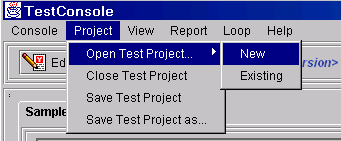
2.1.1 Opening a New Test Project
-
Open TestConsole by double-clicking the icon on the desktop.
-
From the main menu, click , or click on the toolbar.
The Select Project window appears. This window displays any installed DeveloperNet compatibility test kits.
-
Select the type of test you want to load.
-
Click .
2.1.2 Opening an Existing Test Project
-
From the main menu, click , or click on the toolbar.
The Select Project window appears. This window displays any previously saved test projects.
-
Select the project you want to run.
-
Click .
2.1.3 Saving a Test Project
-
To save a test project, from the main menu, click , or click on the toolbar.
Or
-
To save a test project with a different name, click .
2.1.4 Closing a Test Project
-
To close a test project, from the main menu, click or press the button on the toolbar.

Test project , , , and buttons as found on the tool bar on the toolbar.