Installing a Product Activation Credential
You should install the Product Activation Credential via iManager. The following procedures explain how to install the Product Activation Credential.
-
Open the Novell e-mail that contains the Product Activation Credential.
-
Do one of these steps:
- Save the Product Activation Credential file.
or
- Open the Product Activation Credential file, then copy the contents of the Product Activation Credential to your clipboard.
IMPORTANT: Do not edit the contents of the Product Activation Credential.
- Save the Product Activation Credential file.
-
Open iManager.
-
Choose DirXML Utilities > Activation Installation.
-
Select the driver set or browse to a driver set, then click Next.
IMPORTANT: Make sure you choose a driver set that is in the same tree that the Product Activation Request was created from initially.
-
If the driver set is not associated with a server or is associated with multiple servers, select a server to associate with a driver set, then click Next.
The installation dialog box appears:
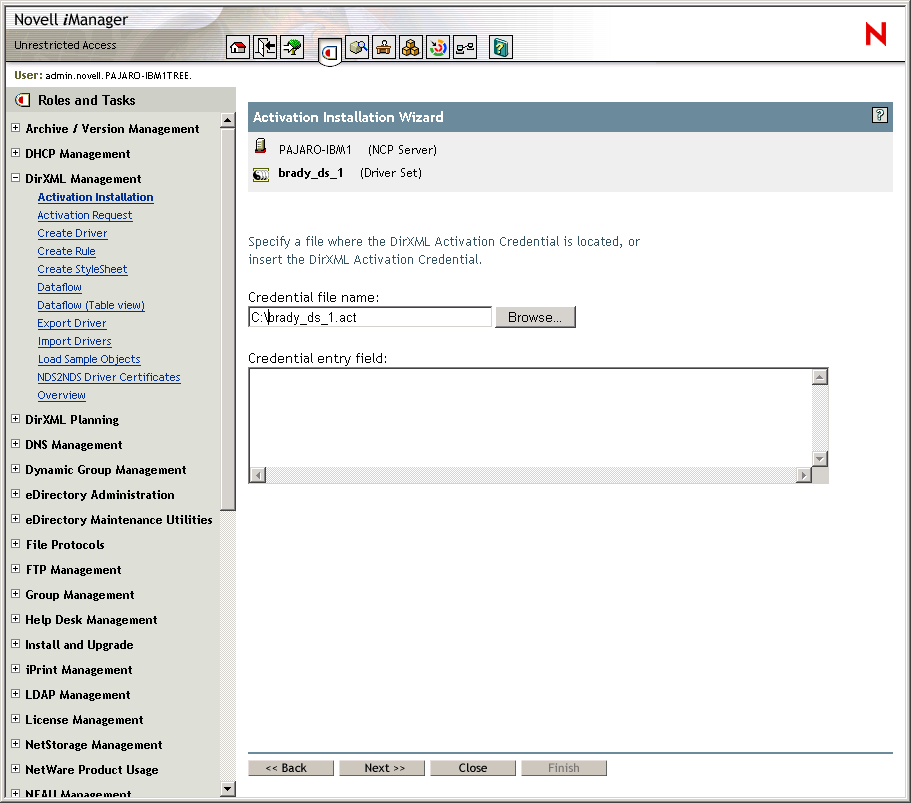
-
Do one of these steps:
- Specify where you saved the DirXML Activation Credential, then click Next.
or
- Paste the contents of the DirXML Activation Credential into the text area, then click Next.
- Specify where you saved the DirXML Activation Credential, then click Next.
-
Click Finish.
NOTE: You need to activate each driver set that has a driver. You can use the same Product Activation Credential to activate other driver sets as long as the driver sets are in the same tree. A Product Activation Credential can only be used in the tree from which the Product Activation Request was created.