Viewing Versioning Information
The Versioning Discovery Tool enables you to do the following:
- View a hierarchical display of versioning information about your DirXML configuration.
- View a text file of the same information that's available in the hierarchical display.
- Save versioning information to a file on a local or network drive.
Viewing a Hierarchical Display of Versioning Information
-
In the DirXML Overview dialog box for a driver set, click Information.
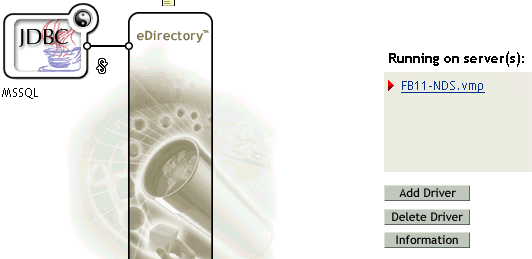
You can also select DirXML Utilities > Versioning Discovery Tool, browse to and select the driver set, then click Information.
-
View a top-level or unexpanded display of versioning information.
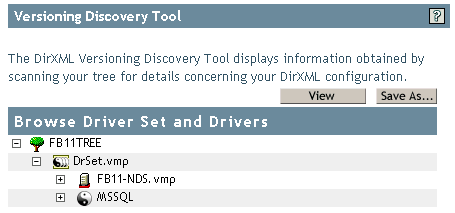
The unexpanded hierarchical view displays the following:
- The tree that you are authenticated to
- The driver set that you selected
- Servers that are associated with the driver set
If the driver set is associated with two or more servers, you can view DirXML information on each server.
- Drivers
-
View versioning information related to servers by expanding the server icon.
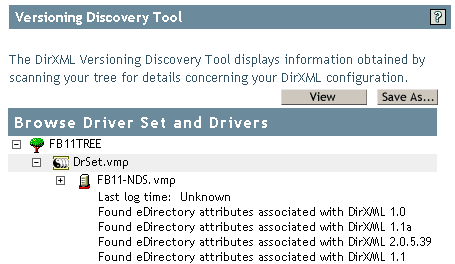
The expanded view of a top-level server icon displays the following:
- Last log time
- Versions of DirXML that are running on or have run on the server
In the Versioning Discovery Tool, Identity Manager 2 is called DirXML 2.x.x.x. In this example, Found eDirectory Attributes Associated with DirXML 2.0.5.39 is the version of DirXML running on the server.
DirXML earlier than 2.x.x.x didn't store version numbers. If the DirXML engine doesn't respond to a version number query, the Versioning Discovery Tool displays the numbers of all the versions of the engines that might have run on that server. In this example, three "Found" lines identify markers of earlier versions of DirXML: 1.0, 1.1a, and 1.1. If the DirXML engine returns a version number, the Versioning Discovery Tool displays that version number but not earlier versions of DirXML.
-
View versioning information related to drivers by expanding the driver icon.
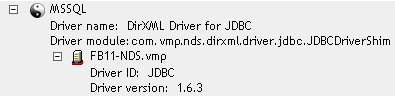
The expanded view of a top-level driver icon displays the following:
- The driver name
- The driver module (for example, com.vmp.nds.dirxml.driver.jdbc.JDBCDriverShim)
The expanded view of a server under a driver icon displays the following:
- The driver ID
- The version of the instance of the driver running on that server
Viewing a Text File
DirXML publishes versioning information to a file. You can view this information in text format. The textual representation is the same information contained in the hierarchical view.
Saving Versioning Information
You can save versioning information to a text file on your local or network drive.
-
In the DirXML Overview dialog box for a driver set, click Information.
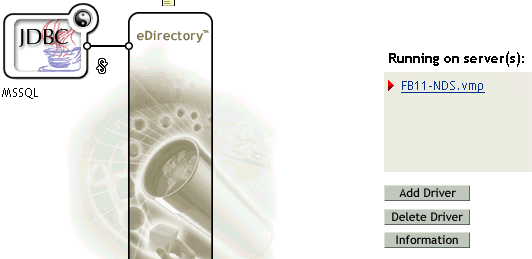
You can also select DirXML Utilities > Versioning Discovery Tool, browse to and select the driver set, then click Information.
-
In the Versioning Discovery Tool dialog box, click Save As.
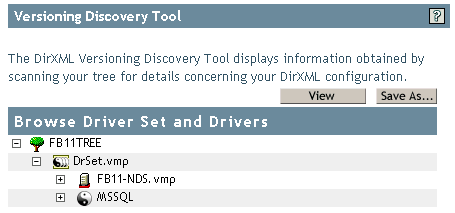
-
In the File Download dialog box, click Save.
-
Navigate to the desired directory, type a filename, then click Save.
Identity Manager saves the data to a text file.