From the CD/download image, run the installation program.
If the installation program doesn't autolaunch, you can run \nt\install.exe.
In the Welcome dialog box, click Next, then accept the license agreement.
In the first DirXML Overview dialog box, review information, then click Next.
The dialog box provides information on the following:
- A DirXML server
- A DirXML connected server system
In the second DirXML Overview dialog box, review the information, then click Next.
The dialog box provides information on the following:
- A Web-based administration server
- DirXML utilities
In the Please Select the Components to Install dialog box, select only DirXML Server, then click Next.
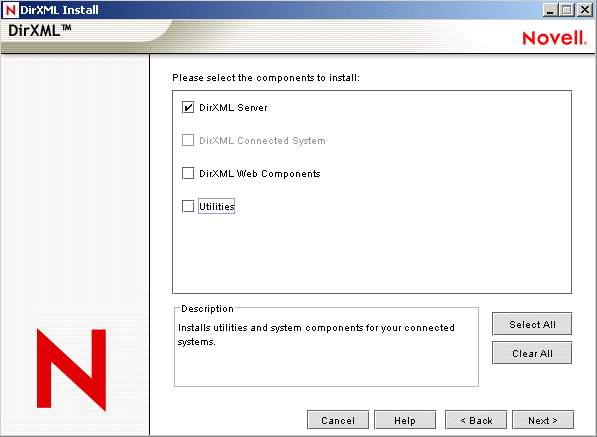
In the Select Drivers for Engine Install dialog box, select only Exchange, then click Next.
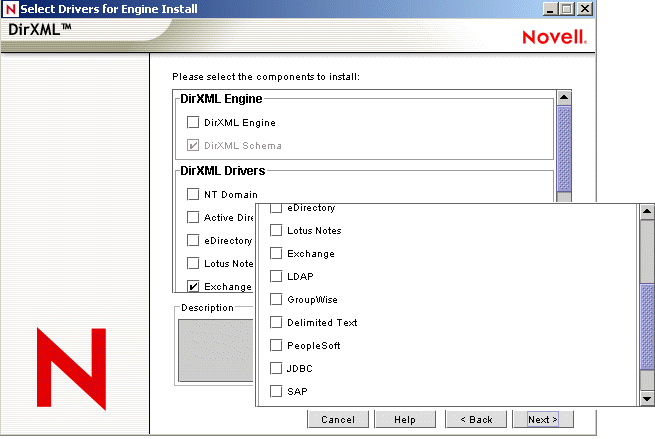
You can't deselect DirXML Schema, which is dimmed. Later, the installation program will extend the schema to enable the newly installed driver to function.
In the DirXML Upgrade Warning dialog box, click OK.
In the Schema Extension dialog box, type a username and password, then click Next.
Remember to type in LDAP format, for example:
cn=admin,o=novell
In the Summary dialog box, review selected options, then click Finish.
In the Installation Complete dialog box, click Close.