7.3 Connecting to a Server
After you set up a Dynamic File Services server to be managed as described in Section 7.1, Setting Up a Server in the Management Console, you can connect to the server whenever you want to manage its pairs and policies. Only one administrator at a time should be logged in to a DynamicFS server to manage its pairs and policies.
-
In the Management Console under , select the IP address or DNS name of the server that you want to manage, then select > . You can also right-click the server name and select , or double-click the server name.
The DynamicFS Login dialog box opens for the server.
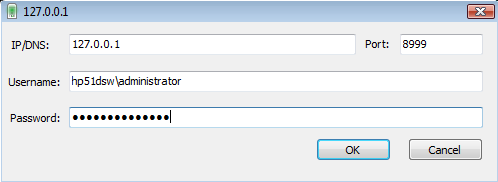
-
If the configured Dynamic File Service port has changed on the target server, specify the configured port.
-
Specify the user name and password of the Administrator user or a user that is a member of the Dynamic File Services group on the target server.
-
Click to connect to the server.
When the server is connected, the icon (
 ) has a green glow in the upper half of the icon.
) has a green glow in the upper half of the icon.