6.7 Configuring the Logging Level for Engines
Log level settings determine the type of events that are logged. The Server Properties dialog box allows you to set the logging levels for the following log files:
-
Service (DswMcpCore.log)
-
Standard Engine (DswStandardEngine.log)
-
Retention Engine (DswRetentionEngine.log)
-
Cloud Engine (DswCloudEngine.log)
The settings are written to the corresponding log configuration files:
-
Service (DswMcpCore.config.xml)
-
Standard Engine (DswStandardEngine.config.xml)
-
Retention Engine (DswRetentionEngine.config.xml)
-
Cloud Engine (DswCloudEngine.config.xml)
The log level options are listed in order from the most information reported to no information reported. Each level includes the events specified, plus the events of the levels below it. The messages are listed from bottom to top in the order of increasing priority.
|
Log Level Option |
Description |
|---|---|
|
All |
Records all events in the specified log file. (This is the same output as for the DEBUG level.) |
|
DEBUG |
Records debug, information, warning, error, and fatal events in the specified log file. |
|
INFO |
Records information, warning, error, and fatal events in the specified log file. |
|
WARN |
(Default) Records warning, error, and fatal events in the specified log file. |
|
ERROR |
Records error and fatal events in the specified log file. |
|
FATAL |
Records fatal events in the specified log file. |
|
OFF |
No events are recorded in the specified log file. |
To view or change the Log Levels options:
-
In the Management Console, connect to the DynamicFS server that you want to manage.
-
Right-click the server, then select to open the Server Properties dialog box.
-
Click the tab.
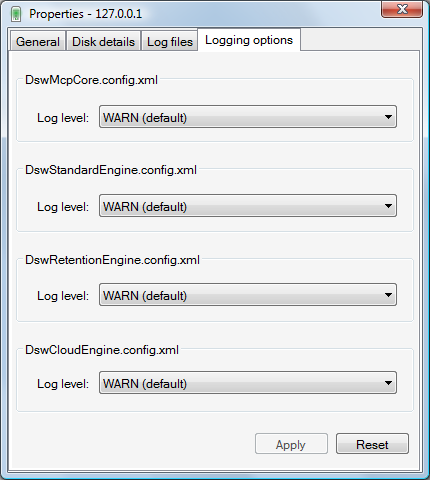
-
From the drop-down list, select a logging level for the Service log.
-
From the drop-down list, select a logging level for the Standard Engine log.
-
From the drop-down list, select a logging level for the Retention Engine log.
-
From the drop-down list, select a logging level for the Cloud Engine log.
-
Click to apply the changes.
-
Close the Server Properties dialog box.