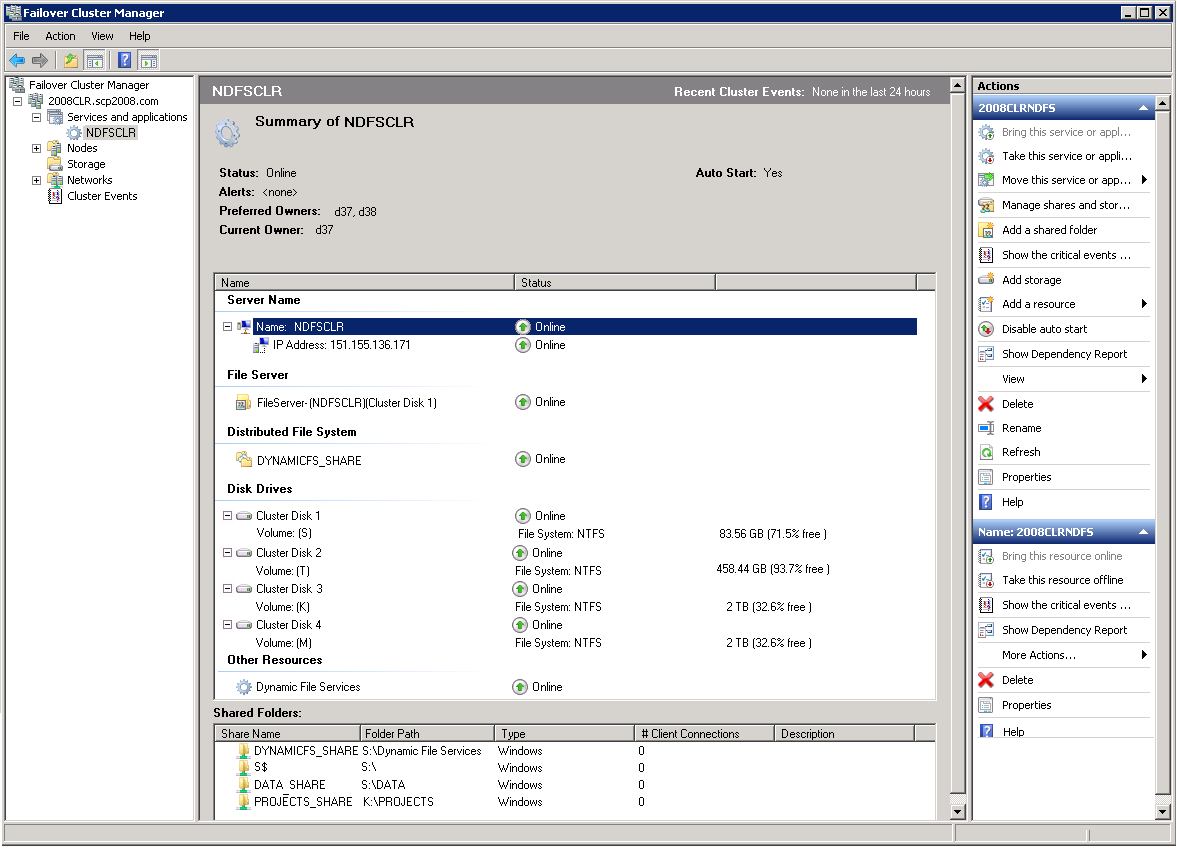4.2 Sample Values for the Cluster Resources
It is beyond the scope of this guide to provide detailed instructions about Windows cluster resource configuration, management, and best practices. To illustrate the process, this section provides one possible scenario for installing Dynamic File Services in a Windows Server 2008 two-node failover cluster. Replace the sample values with actual values for your environment, and use the clustering tools available on your Windows servers.
|
Component |
Sample Value |
|---|---|
|
Node in the Windows cluster where you first install Dynamic File Services |
Node1 |
|
Second (or subsequent) node in the Windows cluster where you install Dynamic File Services |
Node2 |
|
IP address of the virtual cluster resource |
10.10.10.201 |
|
Cluster service |
Dynamic File Services (dswservice) |
|
Virtual cluster network name for the resource |
NDFSCLR |
|
Shared drive for Dynamic File Services program files, databases, and log files |
S:\ |
|
Installation destination path on the shared drive |
S:\Dynamic File Services |
|
Share for the S:\Dynamic File Services path |
DYNAMICFS_SHARE \\NDFSCLR\DYNAMICFS_SHARE |
|
Shared drive cluster resource for a primary path. For the DATA_PAIR example, its primary path is on the same physical drive as the folder where you installed Dynamic File Services. |
S:\ |
|
Shared drive cluster resource for a secondary path. |
T:\ |
|
Primary path for DATA_PAIR |
S:\DATA |
|
Secondary path for DATA_PAIR |
T:\Secondary\DATA |
|
Share for S:\DATA, which is used to give users access to files in the DATA_PAIR |
DATA_SHARE \\NDFSCLR\DATA_SHARE |
|
Cluster drive resource for a primary path |
K:\ |
|
Cluster drive resource for a secondary path |
M:\ |
|
Primary path for PROJECTS_PAIR |
K:\PROJECTS |
|
Secondary path for PROJECTS_PAIR |
M:\Secondary\PROJECTS |
|
Share for K:\PROJECTS, which is used to give users access to files in the PROJECTS_PAIR |
PROJECTS_SHARE \\NDFSCLR\PROJECTS_SHARE |
For example, the Windows Server 2008 failover cluster setup might look like this in the Windows Failover Cluster Manager tool: