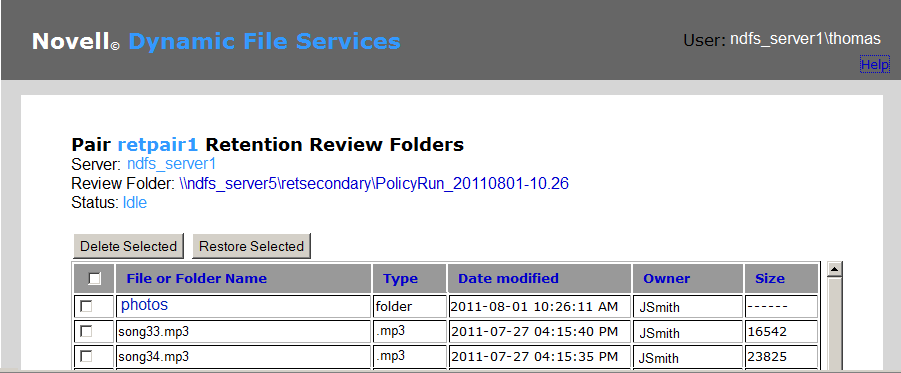Novell Dynamic File Services 2.2 Retention Review Quick Start
The Novell Dynamic File Services Retention Review Service provides a Web interface for reviewing files in a retention repository. Reviewers determine the disposition of retained files in accordance your company’s data retention policy. A reviewer can take no action, delete files from the repository, or move files from the repository back to their original location. This Quick Start provides an overview of the review process for non-administrator reviewers.
1.0 What is a retention pair?
Dynamic File Services links two storage areas to form a retention pair:
-
Primary path: Contains data that is actively used.
-
Secondary path: Contains a retention repository for data that is no longer actively used.
A retention pair helps you retain older data that is not needed for everyday operations but might occasionally need to be accessed. For example, files in the repository might be kept for historical reference, or to comply with contractual or legal requirements.
Administrator-controlled policies are enforced periodically to move files from the primary path to the repository. The administrator can also use the Manual Move option to move selected folders and files to the repository. The files that are moved during a policy run or manual move are stored in a time-stamped folder. The data structure in the folder is relative to the root of the primary path, and is structurally the same.
2.0 Who can perform reviews?
The Dynamic File Services administrator assigns reviewers for pairs in keeping with your company’s data retention policy. The retained data for a pair can be reviewed by users who are assigned to the pair’s Reviewers list, or by a any member of the Dynamic File Services Retention Review group. Reviewers do not need Administrator privileges on the server.
Reviewers view information about a pair’s retained data by using the Retention Review Service. They have all of the file access privileges necessary to restore or delete the retained files. Reviewers cannot open or use the files from the review interface.
Contact your administrator if you need to perform retention reviews, and ask to be added as a reviewer.
3.0 Can I be notified to perform a review?
A reviewer can be notified by e-mail when retained files are ready for review. Each retention pair can have its own review schedule, based on your company’s data retention policy. The notification message contains a URL to the data retention repository and information about the original location of the data.
The Dynamic File Services administrator configures notifications and review schedules as follows:
-
Enables the Notification Service. Notifications are sent only if the Notification Service is enabled when a Retention Review Notification event is triggered.
-
Configures e-mail addresses for the reviewers who want to receive notifications, and enables the Retention Review Notification event for each one.
-
Configures a Review Schedule for each retention pair that requires an automated notification. Retention Review Notification events are triggered only for retention pairs that have a review schedule.
Each of these conditions must be met in order for a reviewer to receive a notification e-mail or Tweet for a retention pair.
Contact your administrator if you want to receive notifications about retention reviews.
4.0 Accessing the Retention Review Service
The Retention Review Service is available on the server where Dynamic File Services is installed and running. Reviewers can access the review site via a Web browser. The Retention Review Service has been tested with the latest versions of these browsers:
-
Microsoft Internet Explorer 11
-
Mozilla Firefox 31
-
Google Chrome 36
Before you begin a retention review session, modify your Web browser settings to allow pop-up messages for the target site.
The Retention Review Notification message provides a link to the Web interface for a specific retention pair. The connection is made via the secure HTTP protocol (HTTPS). The URL is in the form:
https://<ndfs_ip_or_dns_name>:<ndfs_port>/folders.html?pair=<retention_pair_name>
To access the Retention Review site:
-
Launch a Web browser, then click the link in the Review Notification message to open the Retention Review Service’s Web interface.
You can also copy the URL and paste it in the field of your Web browser.
-
If you are prompted to do so, accept and install the Dynamic File Services certificate in your certificate store.
-
In the dialog box, type your user name and password, then click .
In an Active Directory domain, use your domain credentials. In a Workgroup, use your server credentials for the target server.
On successful login, the list is displayed.
Access is denied if the login identity is not an authorized reviewer. Contact your Dynamic File Services administrator to ensure that your user name is added as a reviewer for the pair or is added to the Dynamic File Services Retention Review group, then try again. To log in with a different identity, clear the browser cache to remove your old credentials, then refresh the Retention Review page to access the Login dialog box.
6.0 Understanding the Review Process
A retention pair’s Reviewers list and the Dynamic File Services Retention Review group can have any number of members. Each reviewer assesses retained files independently of the other reviewers. If multiple reviewers concurrently access the repository, their actions are processed on a first-come, first-served basis.
A reviewer’s restore and delete actions are not executed immediately. The Retention Review Service creates a one-time action job for the selected files and folders, then queues the job to be executed in turn with any other actions taken for the retained data. The files are removed immediately from the reviewer’s display when the page refreshes, but the action might not be processed until several seconds or minutes later.
Because the review actions are queued, it is possible that a prior action in the queue can override a subsequent action or some portion of an action. For example, if one reviewer deletes a file, and another restores the same file at almost the same time, the resulting action depends on which request is processed first.
The review page is refreshed every 10 seconds to display the current status of the repository. The following states are reported:
-
Idle: No policies are running.New actions are queued to run within seconds.
-
Policy run (or Manual Move) is in progress: A normal policy run or a manual move is in progress, which can take several minutes to several hours. Any number of previous actions might be queued behind it.
-
Restore/Move file job (or Delete file job) is in progress: A restore action job is busy moving files from the repository to their original location in the primary path, or a delete action is deleting files from the repository. The job might be one that was submitted by any of the current or previous reviewers.
When the repository status returns to an idle state, the reviewer knows that all action jobs are complete.
It is not necessary to remain logged in after your actions are queued. It is not possible to stop queued actions.
7.0 Deleting Files or Folders
The Delete function purges selected files or folders from a selected retention review folder. The file is no longer available on the storage media, and you cannot use the Restore function to restore it.
A reviewer can delete one or more files, folders, or review folders at a time. Deleting a folder also recursively deletes its contents. It can take a few minutes to completely delete the contents of a folder, depending on how many files and folders it contains.
-
On a page in the Retention Review Web interface, select the check box next to one or more files, folders, or review folders.
-
Click .
-
When you are prompted, click to confirm the deletion, or click to abandon the action.
All delete actions are logged in the Review Transaction History for the retention pair. The history is available to the Dynamic File Services administrators. Contact your administrator if you need a copy of the log files.
8.0 Restoring Files or Folders
The Restore function moves selected files or folders from a retention review folder back to the original path on the primary location. The restored file or folder is no longer available in the review folder.
A reviewer can restore one or more files or folders at a time. Each object returns to its original path on the primary location. Restoring a folder also recursively restores its contents. It can take a few minutes to complete the move, depending on how many files and folders are involved, and the size of the files to be moved.
-
On a page in the Retention Review Web interface, select the check box next to one or more files, folders, or review folders.
-
Click .
-
When you are prompted, click to confirm the restore, or click to abandon the action.
All restore actions are logged in the Review Transaction History for the retention pair. The history is available to the Dynamic File Services administrators. Contact your administrator if you need a copy of the log files.
9.0 Ending a Review Session
When you are done with a retention review.
-
Click to end the session with the Retention Review Service.
-
Close the browser window to ensure that your login information is not cached.
Firefox and Chrome do not automatically close the browser.
10.0 Legal Notices
Copyright © 2011–2014 Novell, Inc. All rights reserved. No part of this publication may be reproduced, photocopied, stored on a retrieval system, or transmitted without the express written consent of the publisher. For Novell trademarks, see the Novell Trademark and Service Mark list. All third-party trademarks are the property of their respective owners. Novell Dynamic File Services includes open source software. For a list of open source products and their legal notices, see the Novell Dynamic File Services Readme file (...\Dynamic File Services\Documentation\readme.html) that is delivered with the product.