9.3 IMAP Mail Headers
Evolution help you customize your IMAP Mail header preferences. You can choose the headers you want to download and thus reduce the download time. You can also have control over filtering or moving your mail.The IMAP Mail headers are as follows:
All Headers: This include all the available IMAP Mail headers. By choosing this option, Evolution will download all the Headers for all the messages.
Basic Headers: This will include Date, From, To, CC, Subject, Preferences, In-Reply-To, Message-ID, Mime-Version, and Content-Type. If you want to just fetch and see messages without having to categorically filter messages based on your mailing lists, choose this option. This will make Evolution work faster and is generally recommended for common users.
Mailing List Headers: Enable this option to have filters based on mailing list headers (like list ID) so that in addition to the basic headers, the headers that correspond to mailing-lists are also fetched. Mailing list headers will have the informations such as the mailing list ID, owner of the mailing list, and so on with which you can create mailing list filters.
This is the default Header preferences that comes with Evolution. When this option is chosen, Evolution will download a basic set of headers (as described above) along with a set of headers that are needed for client-side filters based on mailing lists. If you do not have any filters on Evolution, it is recommended to switch to the "Basic Headers Only”option.
Custom Headers: These are the extra headers in addition to the above standard headers. You can add custom headers in addition to the standard headers. If you want to have filters based on some specific custom headers and you do not want to compromise on the network speed by downloading-all-mail-headers, Evolution provides a handy way of achieving this by the Custom Headers Option. Here, you can selectively Add/Remove headers based on your needs.
NOTE:This option may not be needed if you have chosen to download ALL Headers.
To set the IMAP Mail headers:
-
Select Edit > Preferences.
-
Select the IMAP account and click Edit to open the Account Editor.
-
On the Account Editor, click IMAP Headers tab to open IMAP Headers to the Account Editor.
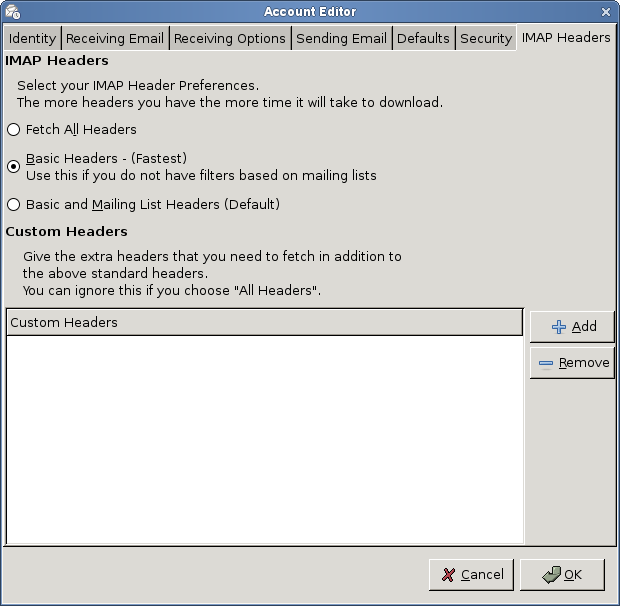
-
Click Fetch All Headers to download all the available header information.
WARNING:The more headers you have, the more time it will consume to download. This option is not recommended.
-
Click Basic Headers to download basic headers.
-
Click Basic and Mailing Headers to download both.
-
Click Add to add any predefined custom headers.
-
Click Remove to remove the custom headers.