8.4 Reminder Notes
GroupWise Reminder notes are like mail messages except they are scheduled for a particular day and appear on the Calendar for that date. You can use reminder notes to show vacations, holidays, pay days, birthdays, and so forth.Posted reminder notes are placed in your Calendar on the date you specify. They are not placed in your Mailbox or in any other user’s Mailbox.
Evolution integrates this feature into its Memo component so that you can view the Reminder notes listed under Memo at the right bottom side of the calender view.
NOTE:Select the memo or the Reminder notes under the Memo component to display it on the Calendar view.
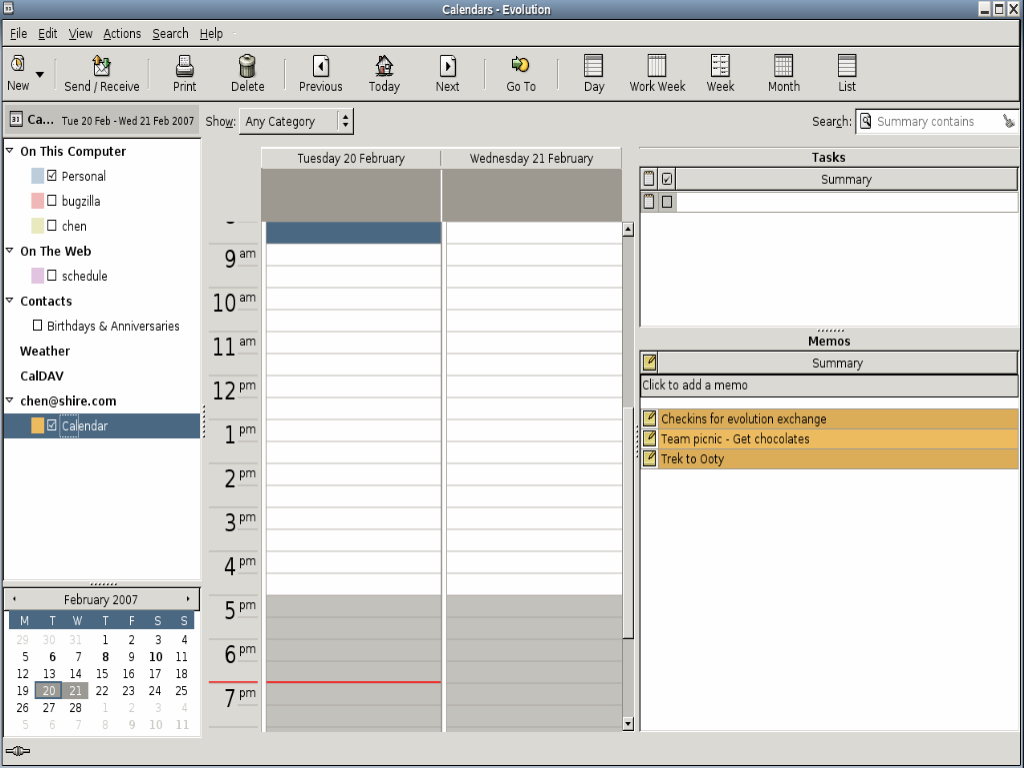
To create a new Reminder Note follow Step 1 through Step 8 under Section 6.9, Memos.
To send a Reminder Note,
-
Click New > Shared Memo to open the new window.
-
Select the Organizer's account name from the drop-down list given next to the Organizer field.
-
In the To field, type a username, then press Enter. Repeat for additional users.
-
Select the Group in which you would create the entry.
-
Enter a brief description about the Reminder Note in the Summary field.
-
In the Start Date field, type the date this reminder note should appear in the recipients’ Calendars.
-
Specify the category that the Reminder note falls under.
-
Enter the description for the Reminder Note.
-
Click Save.