2.3 Backup And Restore Evolution
With the Backup and Restore plug-in enabled, you can successfully back up Evolution to your machine and restore it whenever it is required. The back up saves your Evolution gconf settings, mails, contacts, tasks, memos and calendars and creates an archive.
To take the backup,
-
Select File > Backup Settings to select the folder to save the backup.
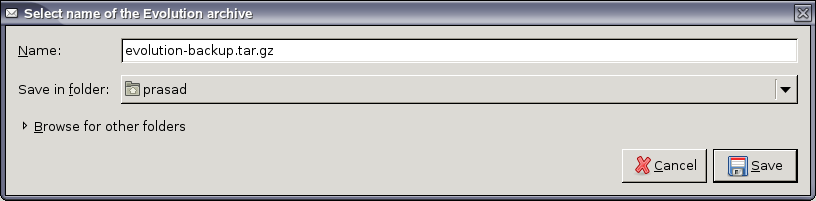
Evolution is always backed up as evolution-backup.tar.gz.
Before the backup process starts, it asks you to close Evolution and displays a warning as shown below:
-
Click Restart Evolution after backup to restart Evolution immediately after the backup process.
-
Click Yes to close Evolution and start backup.
Evolution will auto-restart after the process.
2.3.1 Restore Evolution
This feature restores your settings from the archive.
To restore Evolution,
-
Select File > Restore Settings to open the available evolution.tar.gz files
-
Select the evolution.tar.gz and click Save.
Before the process starts, it asks you to close Evolution. Close the windows and click Restore to restore Evolution.
HINT:If you are creating your first account via the startup-wizard, you have an option to restore from the archive if it is available locally.
Evolution will auto-restart after the process.