NovellÒ
exteNd Composer
5250 Connect
|
|

January 2004
Welcome to Novell® exteNd ComposerTM 5250 Connect Version 5.0. These release notes include the following sections:
|
Enhancements in 5250 Connect v5.0 |
|
|
Important information about
enabling exteNd Composer 5250 Connect |
|
|
Software and hardware needed to
run exteNd Composer 5250 Connect |
|
|
Features in this release of
exteNd Composer 5250 Connect |
|
|
Known issues with this release of
exteNd Composer 5250 Connect |
What is New in v5.0
exteNd Composer 5250 Connect 5.0 has been enhanced to work with the new Novell exteNd Composer 5.0 and to take advantage of the new and enhanced Actions.
Cursor
Position Capture: The user
may now capture the cursor position when recording a session with the
host. This enhancement enables the user
to record a full session without the need to pause and re-animate to the
navigation point.
Installation notes
As of extend
5 Composer
Evaluation licenses are provided for each of the Composer solutions. The evaluation licenses expire 90 days after installation.
Within the Composer designer, you can enable any of the Composer solutions using the Systems Information dialog’s Licenses tab. Navigate to the System Information dialog from the Help / About exteNd Composer menu item. Press the System button and click the Licenses tab.
To enable a Composer solution, simply click its associated ‘Enabled’ checkbox and press OK.
Note: When enabling a Composer Connector, you need to enable each of the Connector’s components. For example, if you want to enable 5250 Connect, you need to click the Enabled checkbox associated with 5250 and 5250logon and press OK.
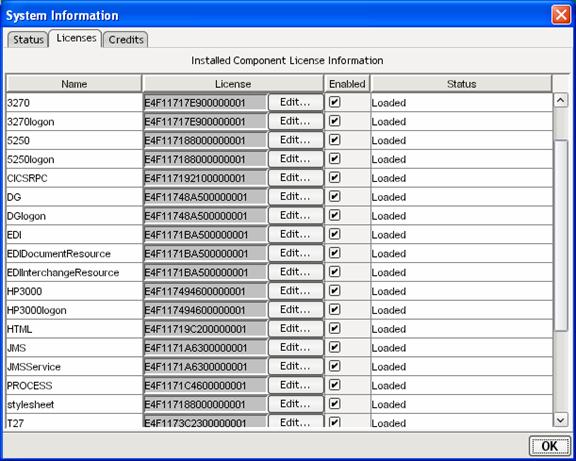
When you purchase a full license for a solution, you may edit the solution’s license by clicking the Edit… button and entering the full license.
The same is true on the server side and a console dialog is provided for enabling Composer solutions and editing license keys.
If you experience problems with the installation of 5250 Connect, contact Novell technical support for manual installation steps.
Software and hardware minimum requirements
There are no additional hardware or 3rd party software requirements to install or use any Composer Connector within exteNd Composer. Please see the hardware and software requirements included with both exteNd Composer Server and Developer.
Composer Connectors are engineered to work in conjunction with your exteNd Composer core products and are compatible with the same major version of the core products.
Tutorial
There is no tutorial on sent with the 5250 Connect. Since every environment is unique, the process for setting up the connections may vary. You can deploy the 5250 components in the same manner you deploy XML Map and JDBC components. Refer to the exteNd Composer tutorial.
Features of exteNd Composer 5250 Connect
The following is a brief description of the exteNd Composer 5250 Connect feature set. For a more detailed look at the features and functionality please read the exteNd Composer 5250 Connect User Guide provided with the software and on the CD-ROM.
Composer 5250 Connect is a separately installable product that integrates directly with your existing exteNd Composer installation and provides you with the ability to integrate your business applications running through 5250 terminal type interfaces to your integration projects.
In addition to the features
listed below Composer 5250 Connect inherits all the functionality of the exteNd
Composer XML Mapping Component Editor.
Please see the exteNd Composer Users Guide for more information.
Connectivity – allow
the user to create a connection to a system using 5250 terminal emulation
o Provides code page support
o Connectivity to all types of applications through the TN5250 connection type
o Connections to AS/400 applications running under the OS/400 operating systems
o User name and password supplied on the connection
Visual Integration – Provides
a terminal emulation view of the application you are integrating.
o Drag and Drop between the terminal sessions and your XML Templates
o Action Model created for the navigation rules.
o Access to all information on a screen including messages that then can be used in building the business logic
o Support for data conversions to and from EBCIDIC to UNICODE as required
Advanced Processes – Provides
the ability to perform complex manipulations of screen information.
o XML DOM representation of the Screen – can be used to easily create a HTML version of the data through XSL processing
o Easily describe and map repeating elements on a screen
o Stop and restart the recording of the business processes being mapped
o Animate the built components for testing and debugging
Known issues
This release has the following known issues (workarounds are specified if known):
Console
on WebSphere
o If you deploy exteNd Composer service components to more than one WebSphere application server you will need to copy the exteNd Composer consoles for 3270 Connect, 5250 Connect, Telnet Connect and SAP Connect to each application server. This will allow you to monitor the various exteNd Composer Connector connection pools for the specific application servers.
Instructions which describe how to copy these exteNd Composer Consoles are available for from the exteNd Composer Product Download section on www.Novell.com. Also included in this download is a new file called exteNdComposerConsoles.ear, which is required.
Animation
o During animation, the STOP button does not work during run to the end. When running to a break point, first press Pause to stop the animator then press STOP.
Connection
Pool
o
It is possible for two different deployed
projects to have the same connection name (pooled) specified, in which case one
component in one project may call into the connection pool of the other project
erroneously.
Workaround:
To avoid this problem be sure to uniquely name all connections.
Other
o When creating a MultiRow Action if you do not walk through each panel of the wizard the MultiRow action will be created incorrectly
o When using the Pre-initialize Pool feature, if the user is using a connection from a sub-project, the connection name that should be used is the original and not the shared connection name. (i.e. TutorialEnd:InventorySystem.xml vs. InventorySystem.xml).
o Importing a 5250 component will fail if the connection does not exist.
Workaround: Import the connection first, then import the component.
Copyright © 2004 Novell, Inc. All rights reserved.