NovellÒ
exteNd Composer
JMS Connect
|
|

January 2004
Welcome to Novell® exteNd ComposerTM JMS Connect Version 5.0. These release notes include the following sections:
|
Enhancements in JMS Connect v5.0 |
|
|
Important
information about enabling exteNd Composer JMS Connect |
|
|
Software
and hardware needed to run exteNd Composer JMS Connect |
|
|
Features
in this release of exteNd Composer JMS Connect |
|
|
Known
issues with this release of exteNd Composer JMS Connect |
What is New
exteNd Composer JMS Connect 5.0 has been enhanced to work with the new Novell exteNd Composer 5.0 and to take advantage of the new and enhanced Actions.
JMS 2.0
Support: JMS Connect 5.0 delivers
support for JMS 2.0. This enhancement
maintains compatibility with the new specification while providing backwards
compatibility.
Message
Beans Support: This enhancement allows the user to optionally
deploy the message listeners for JMS Services as message beans in adherence
with the J2EE specification.
Installation notes
As of extend 5 Composer
Evaluation licenses are provided for each of the Composer solutions. The evaluation licenses expire 90 days after installation.
Within the Composer designer, you can enable any of the Composer solutions using the Systems Information dialog’s Licenses tab. Navigate to the System Information dialog from the Help / About exteNd Composer menu item. Press the System button and click the Licenses tab.
To enable a Composer solution, simply click its associated ‘Enabled’ checkbox and press OK.
Note: When enabling a Composer Connector, you need to enable each of the Connector’s components. For example, if you want to enable JMS Connect, you need to click the Enabled checkbox associated with JMS and JMSService and press OK.
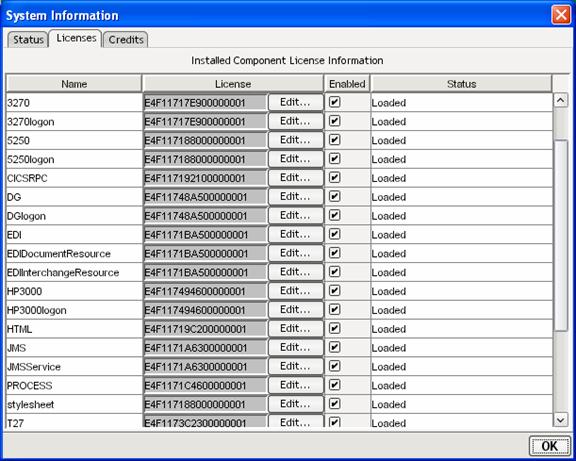
When you purchase a full license for a solution, you may edit the solution’s license by clicking the Edit… button and entering the full license.
The same is true on the server side and a console dialog is provided for enabling Composer solutions and editing license keys.
If you experience problems with the installation of JMS Connect, contact Novell technical support for manual installation steps.
Software and hardware minimum requirements
There are no additional hardware or 3rd party software requirements to install or use any Composer Connector within exteNd Composer. Please see the hardware and software requirements included with both exteNd Composer Server and Developer.
Composer Connectors are engineered to work in conjunction with your exteNd Composer core products and are compatible with the same major version of the core products.
There is no tutorial sent with the JMS Connect. Since every environment is unique, the process for setting up the connections may vary. You can deploy the JMS components in the same manner that you do XML Map and JDBC components. Refer to the exteNd Composer tutorial.
Features in exteNd Composer JMS Connect
The following is a brief description of the feature set provided by exteNd Composer JMS Connect. For a more detailed look at the features and functionality please read the exteNd Composer JMS Connect User Guide provided with the software and on the CD-ROM.
The JMS Connect is a separately installable product that integrates directly with your existing exteNd Composer installation and provides you with the ability to integrate your business applications running through JMS browser type interfaces to your integration projects.
In addition to the features
listed below the JMS Connect inherits all the functionality of the exteNd
Composer XML Mapping Component Editor.
Please see the exteNd Composer Users Guide for more information.
Connectivity
– XML-enables apps running under message queue
providers (e.g., IBM MQSeries)
New JMS Service type defines unit of deployment for JMS listener
Services
Deployment options allow asynchronous triggering of exteNd
Composer Serrvices
Support for p-2-p and pub/sub message queues
Server console provides information on queue usage and allows reset of queue resources
Visual Integration –
Interacts with the message header and body using standard
exteNd Composer functionality
Handles all JMS
message types (e.g., text {XML or string}, bytes {Cobol Copybook}, stream,
object, map)
Reverse engineers and auto-maps XML DOMs from complex COBOL record structures
Provides new Actions
to send and receive messages
Supports Commit and
Rollback Actions
Known issues
This
release has the following known issues (workarounds are specified if known):
General
o
Pressing Apply in the Map dialog does
nothing. The action only takes effect if
you press Apply and then press OK.
Pressing OK without pressing Apply first, does
nothing (as it should).
Animation
o
The STOP button does
not work during run to the end animation.
When running to a break point, first press Pause to stop the animator
then press STOP.
Deployment
o
JMS
Services and Process Components must be deployed as J2EE 1.2 to exteNd
Application Server 4.0/4.01 if the application server is secured.
Other
o
When creating a MultiRow Action if you do not walk through each panel of
the wizard the MultiRow action will be created
incorrectly.
o There is a problem with copybook fields in JMS, which can be best described by an example. Within a JMS Send action in the "Before Send Actions" section, the user manually maps a value to one of the copybook fields in the Message Body. The user mapped a "5" to a field which determines the count in an "occurs depending on" statement. A while loop maps a value to a field within the "occurs depending on" section for each instance that occurs while the index is less than the count value (5 in this case). The user executes the component and it works fine. When the user maps a "6" to the count field instead of a "5", the component runs fine until it gets to the 6th iteration in my while loop. It still thinks the value is "5" and it errors when it reaches the 6th iteration in the loop.
Workaround: The count field is being cached. Save the component with the new value (e.g. in this case "6"), close it, and re-open it to workaround this problem.
Copyright © 2004 Novell, Inc. All rights reserved.