NovellÒ
exteNd Composer
UTS Connect
|
|
5.0
|
5.0 |
January 2004
Welcome to Novell® exteNd ComposerTM UTS Connect Version 5.0. These release notes include the following sections:
|
Introducing exteNd Composer UTS
Connect v5.0 |
|
|
Important
information before installing exteNd Composer UTS Connect |
|
|
Software
and hardware needed to run exteNd Composer UTS Connect |
|
|
Setup guide
for exteNd Composer UTS Connect installation |
|
|
Features
in this release of exteNd Composer UTS Connect |
|
|
Known issues
with this release of exteNd Composer UTS Connect |
What is New
New Connectivity for Unisys UTS
Applications
exteNd Composer UTS Connect is introduced with exteNd Composer 5.0. exteNd Composer UTS Connect provides connectivity to applications on Unisys Series 2200/Clearpath and System 80 mainframes.
Installation notes
As of
extend 5 Composer
Evaluation licenses are provided for each of the Composer solutions. The evaluation licenses expire 90 days after installation.
Within the Composer designer, you can enable any of the Composer solutions using the Systems Information dialog’s Licenses tab. Navigate to the System Information dialog from the Help / About exteNd Composer menu item. Press the System button and click the Licenses tab.
To enable a Composer solution, simply click its associated ‘Enabled’ checkbox and press OK.
Note: When enabling a Composer Connector, you need to enable each of the Connector’s components. For example, if you want to enable UTS Connect, you need to click the Enabled checkbox associated with UTS and UTSlogon and press OK.
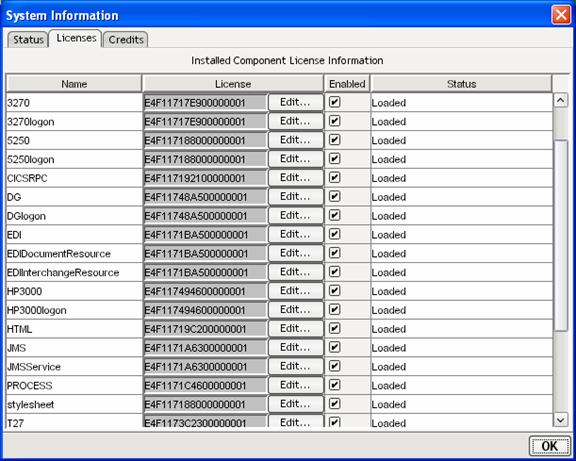
When you purchase a full license for a solution, you may edit the solution’s license by clicking the Edit… button and entering the full license.
The same is true on the server side and a console dialog is provided for enabling Composer solutions and editing license keys.
If you experience problems with the installation of UTS Connect, contact Novell technical support for manual installation steps.
Software and hardware minimum requirements
There are no additional hardware or 3rd party software requirements to install or use any Composer Connector with exteNd Composer. Please see the hardware and software requirements included with both exteNd Composer Server and Developer.
Composer Connectors are engineered to work in conjunction with your exteNd Composer core products and are compatible with the same major version of the core products (e.g. exteNd Composer v5.0).
There is no tutorial sent with the UTS Connect. Since every environment is unique, the process for setting up the connections may vary. You can deploy the UTS components in the same manner that you do XML Map and JDBC components. Refer to the exteNd Composer tutorial.
Features in exteNd Composer UTS Connect
The following is a brief description of the feature set provided by exteNd Composer UTS Connect. For a more detailed look at the features and functionality please read the exteNd Composer UTS Connect User Guide provided with the software and on the CD-ROM.
The UTS Connect is a separately installable product that integrates directly with your existing exteNd Composer installation and provides you with the ability to integrate your business applications running through UTS browser type interfaces to your integration projects.
In addition to the features
listed below the UTS Connect inherits all the functionality of the exteNd
Composer XML Mapping Component Editor.
Please see the exteNd Composer Users Guide for more information.
Connectivity
–- UTS Connect allows the user to
XML-enable UTS applications
o
Creates connections to UTS sites
through TCP/IP
o
Supports both Host Names and IP
Addresses
o
Allows user to enter a terminal port
o
Supports Constant and Expression Driven Connections
o
Supports Logon Components and Logon Connections to optimize
connectivity for UTS Components
o
Supports Server side connection pooling utilizing the Logon Components
and Connections
o
exteNd Composer Server UTS console is used to release and
view connection status
Visual Integration –
Provides a UTS terminal emulator view of the application
you are integrating.
o
Built-in UTS terminal emulator is
displayed in the Native Environment Pane
o
Introduces new UTS Actions
o
Check Screen – Waits for the screen to
be ready
o
Send Key – Sends the UTS special
terminal keys
·
Clear Home
·
Forms Mode, Toggle
·
Local
·
Next Page
·
Previous Page
·
Receive
·
Specify
·
Transmit
o
Set Screen Text – Sets Screen text to a
specified constant or expression result
o
Supports Drag & Drop between the
UTS Application and DOMs
o
Provides a UTS keyboard dialog window
Advanced Processes –
Provides the ability to perform complex manipulations of
screen information.
o
Stop and restart the
recording of the business processes being mapped
o
Animate the built
components for testing and debugging
Known issues
This release has the following
known issues (workarounds are specified if known):
Console
on WebSphere
o If you deploy exteNd Composer service components to more than one WebSphere application server you will need to copy the exteNd Composer consoles for 3270 Connect, 5250 Connect, Telnet Connect, Data General Connect, HP 30000 Connect, Tandem Connect, UTS Connect and SAP Connect to each application server. This will allow you to monitor the various exteNd Composer Connector connection pools for the specific application servers.
Instructions which describe how to copy these exteNd Composer Consoles are available for from the exteNd Composer Product Download section on www.Novell.com. Also included in this download is a new file called exteNdComposerConsoles.ear, which is required.
Animation
o
The STOP button does
not work during run to the end animation.
When running to a break point, first press Pause to stop the animator
then press STOP.
Other
o
When using the Pre-initialize Pool feature, if the
user is using a connection from a sub-project, the connection name that should
be used is the original and not the shared connection name. (i.e. TutorialEnd:InventorySystem.xml vs. InventorySystem.xml)
Copyright © 2004 Novell, Inc. All rights reserved.