7.2 Installing and Configuring a NetWare Server NFR Agent
The NetWare® Server NFR Agent is installed remotely from a Windows workstation or server.
7.2.1 Technical Specifications
Server: Novell NetWare 6.5 SP 7 or later.
RAM: You need 20 - 50 MB, depending on the number of files and directories being scanned. Because of caching, performance is enhanced if you use at least 1 GB RAM.
Disk Space: 150 MB free disk space for each estimated 1,000,000 files or folders.
7.2.2 Procedure
-
Double-click NFR-1.0-NetWare-Agent.exe in the location where you stored the files that you downloaded in either Step 3 or Step 3.
-
When asked if you want to run this file, click .
The files within the application are extracted.
-
On the Introduction page, click .
-
Accept the license terms and click .
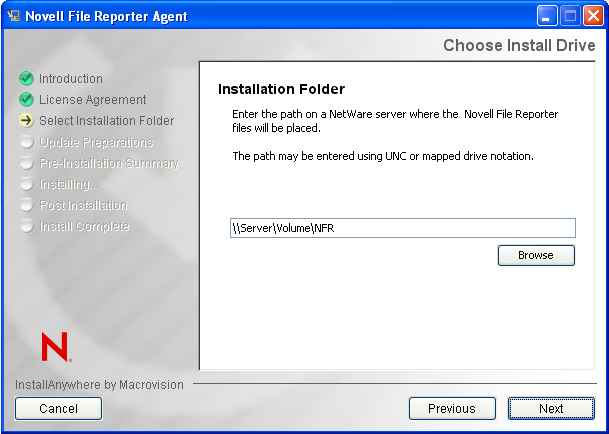
-
Indicate the path on the NetWare server where you want to install the NFR Agent and click .
You can do so by selecting the server and volume through the button, specifying the path manually, or specifying the IP address followed by a volume and directory path.
The recommended installation path is \\server_name\SYS\NFR, but you can install the NFR Agent wherever you prefer.
A message appears informing you that the target path is not present.
-
Click in the message box to create the new target path.
-
View the pre-installation summary information and click .
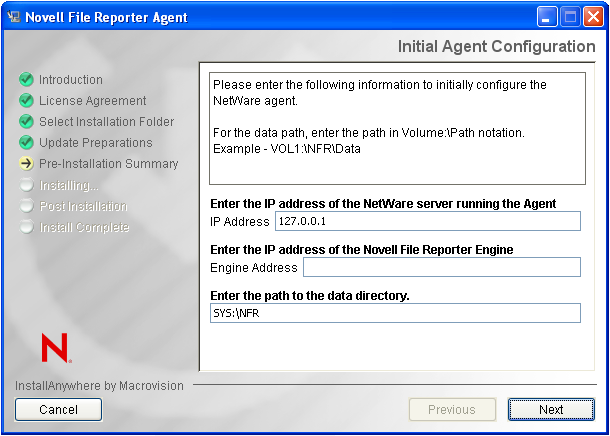
-
In the upper field, specify the IP address of the NetWare server where the NFR Agent will be installed. In the lower field, specify the IP address of the server hosting the NFR Engine, then click .
-
In the page that follows, leave the two check box items selected and click .
If you need to later change the parameters of the AUTOEXEC.NCF and SRAGENT.CFG files, you need to do so manually.
-
On the concluding page of the installation application, click .