3.1 Obtaining a License File
Novell® File Reporter requires a production license file or evaluation license file that you obtain from Novell.
-
In a Web browser, go to www.filereportersupport.com.
-
On the left side of the Web page, click .
A new Web page appears with options for obtaining the license in either eDirectory™ or Active Directory managed network environments.
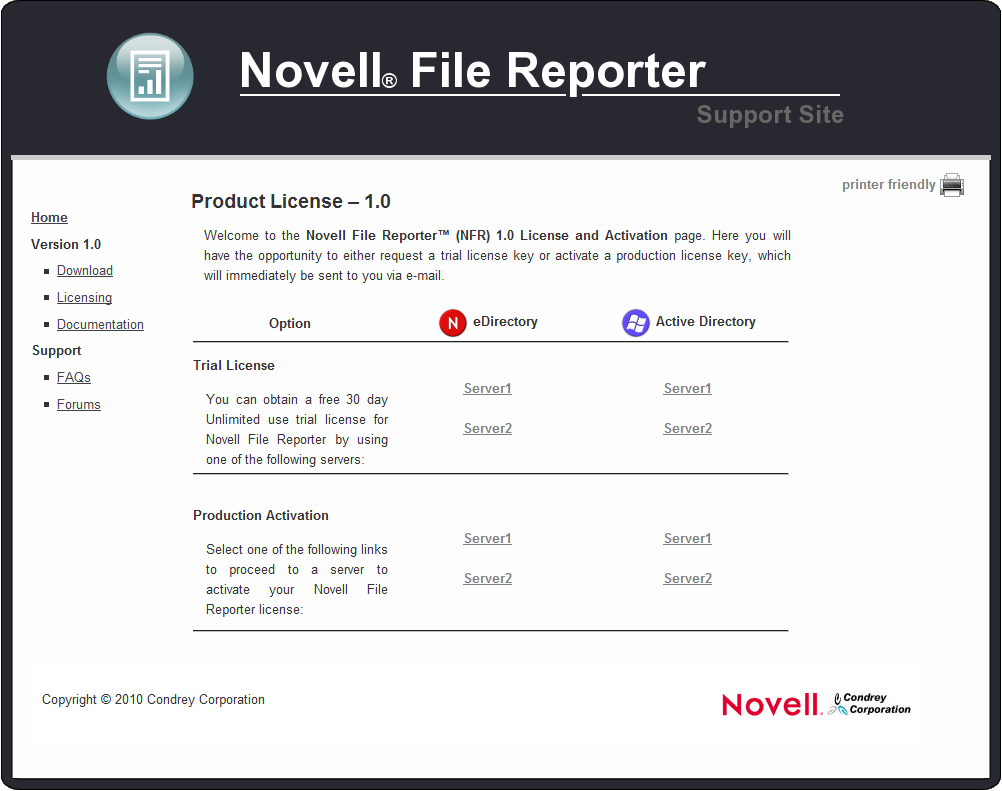
-
Do one of the following:
-
Request a trial license by clicking one of the server links in the region.
-
After you purchase Novell File Reporter, activate your production license by clicking one of the server links in the region.
A new Web page appears with registration fields for you to complete.
-
-
Complete the fields and click .
An e-mail from the License Generator is automatically sent to you with an embedded link for accessing the license.
-
Click the link to access a new Web page with an embedded license file.
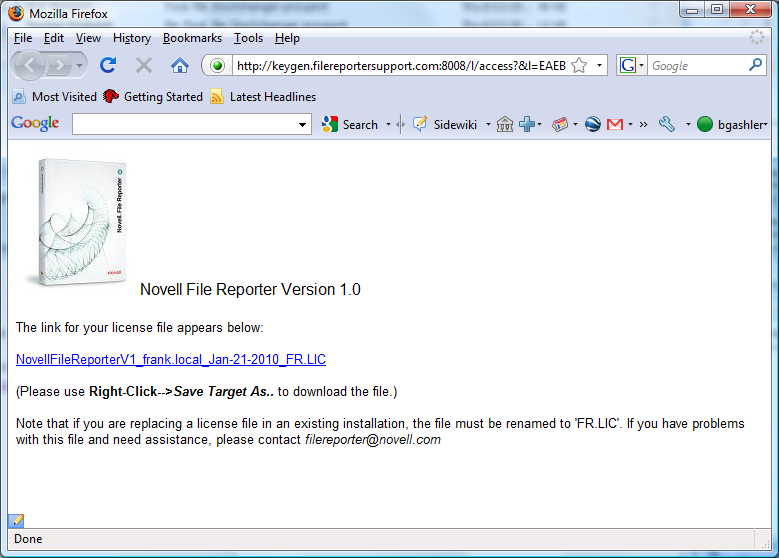
-
Right-click the license file and select , then save the license file to a directory of your choice.
-
Note where the license file is saved.
You need to retrieve the license during the installation of the DSI for Active Directory or eDirectory managed networks without Novell Storage Manager, or within NSMAdmin when you are configuring Novell Storage Manager to work with Novell File Reporter.