8.5 Installing and Configuring the NFR Agent
NOTE:As a courtesy for those users that might already be running an NFR Agent on a Windows Server 2003 R2 or a 32-bit Windows Server 2008, Novell is providing an updated 32-bit NFR Agent. With the exception of a critical bug fix, no further 32-bit NFR Agent development is planned for the future. All new NFR Agent enhancements will be offered only in updates to the 64-bit version of the NFR Agent.
-
At the root of the NFR_2_6_0.iso image, double-click the Windows folder.
-
Do one of the following:
-
If you are installing on a 64-bit computer, from the x86_64 folder, double-click NFRAgent-Installer-2.6.x64-xxxx.
-
If you are installing on a 32-bit computer, from the x86 folder, double-click NFRAgent-Installer-2.6-x86-xxxx.
-
-
When you are asked if you want to run this file, click Run.
-
Agree to the license terms and conditions and click Install.
-
When you are notified that the setup was successful, click Run Setup Utility.
-
From the wizard page, read the overview of what will be installed and configured and click Next.

This page lets you confirm or change basic NFR Agent configuration settings.
HTTP Listener: Communication parameters for the NFR Agent.
Host Address: Unless you want the NFR Agent to only listen on a certain IP address, leave this setting as it is.
SSL Port: Unless there is a port conflict, leave the setting at 3037.
SSL Certificate: Details for an SSL certificate that will be generated.
Subject Name: The name of the certificate that will be generated. The server name is listed by default.
Expiration Days: The life span of the security certificate, which is set at 10 years by default.
Key Length: The SSL certificate encryption setting, which is set at 2048 by default.
Details: Click the button to view the certificate data.
Generate: If you modify any of the settings in the SSL Certificate region, click this button to generate a new certificate.
Data Folder: The default location of the Data folder. The Data folder is used for a variety of tasks, including the storage of temporary scan data.
-
Edit any needed parameters settings and click Next.
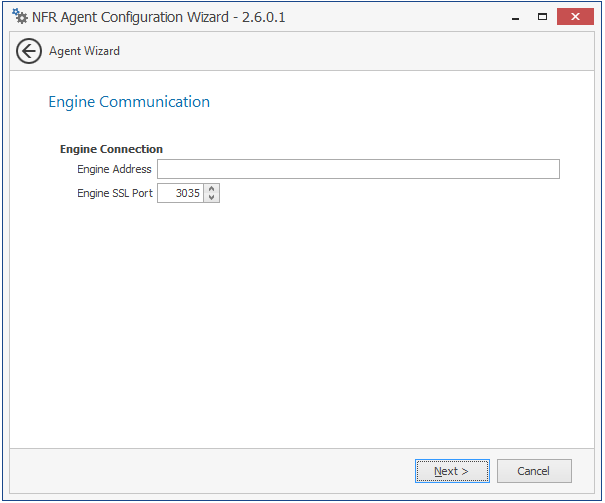
This page lets you set parameters for the NFR Agent to communicate with the NFR Engine.
Engine Address: Specify the DNS name or IP address to the server hosting the NFR Engine here.
Engine SSL Port: Specify the SSL port for the NFR Engine here.
-
Enter the NFR Engine connection settings and click Next.
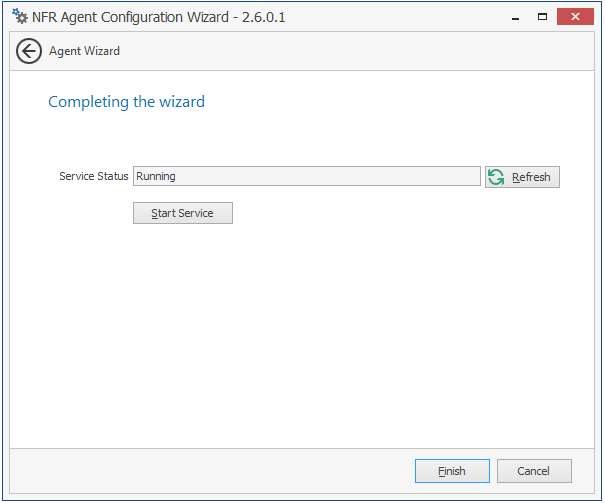
-
Click Finish.
The NFR Agent is now installed, configured, and running.