8.2 Defining a File System Access Review
-
Authenticate to Identity Governance with an account having Review Administrator access.
-
In Identity Governance, select Reviews > Definitions.
-
Click + to add a new Review Definition.
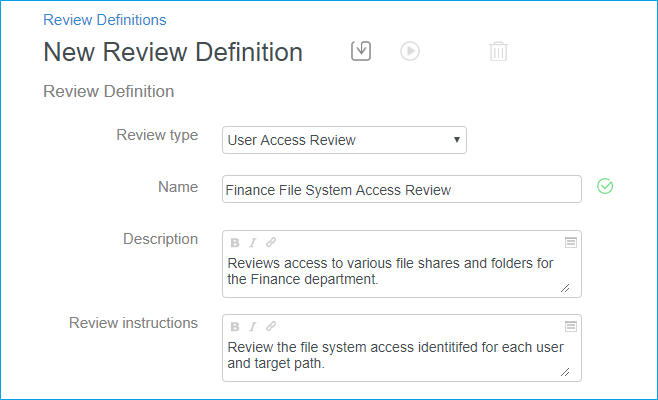
-
Complete the following general fields:
-
Review type: Select User Access Review from the drop-down list.
-
Name: Provide a name. For example, Finance File System Access Review.
-
Description: (Optional) Provide a description for this review.
-
Review instructions: (Optional) Provide any instructions for this review.
-
-
Set the scope and filter for User Access Review items as needed.
-
Select Applications: Select the applications containing the File System Access collectors of interest for review.
-
Click Search
 to display the Search for and Select Applications dialog.
to display the Search for and Select Applications dialog.
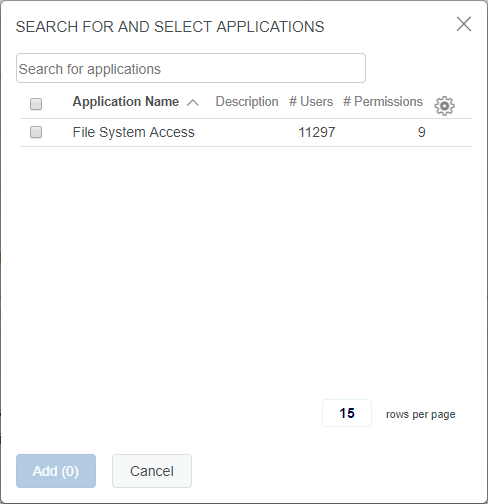
-
Select one or more applications from the list then click Add.
-
Select Permissions: Select this option to specify which permissions to review.
To select specific permissions:
Click Search
 to display the Search for and Select Permissions dialog.
to display the Search for and Select Permissions dialog.
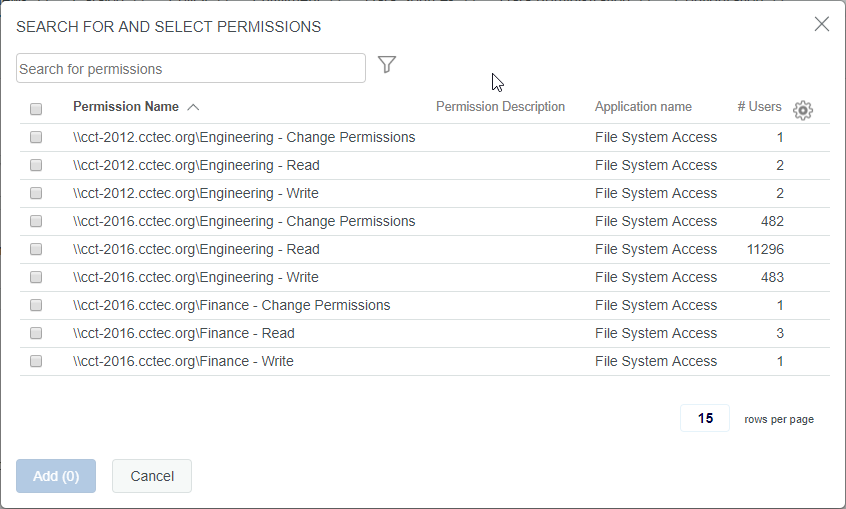
-
Select one or more permissions from the list, then click Add.
-
To filter by Permission Attributes, select any or all for the permissions that match criteria, then click Add Condition
 .
.
-
In the drop-down list, select from any of the Permission Attributes, including the custom attributes defined for File System Access.
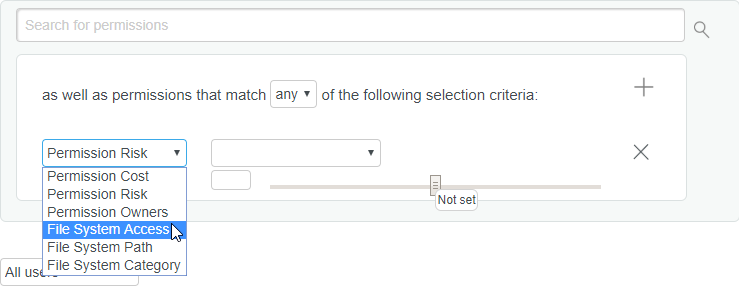
-
For the custom attributes, start typing in the Search for catalog attribute value text box to find available values.
For example, if the File System Access attribute is selected, start typing change to see the value Change Permissions, then press Enter to select it.

-
-
Specify other desired criteria for the Review Definition, such as Reviewers, Review Options, and Default Reviewer Display Preferences.
-
Click Save
 to commit the changes for the Review Definition.
to commit the changes for the Review Definition.