6.11 Unformatted Reports
File Reporter allows you to generate unformatted reports. In some instances, having an unformatted report might be useful for doing extensive sorting and filtering of the report data using a product such as Microsoft Excel.
File Reporter can generate an unformatted report for all built-in report types except for Summary reports.
You can generate unformatted reports by selecting the option in the Add Report Definition dialog box or by selecting the Unformatted check box in the Report Definition Editor dialog box.
6.11.1 Generating Unformatted Reports
-
Select Reports > Report Definitions.
-
Click Add.
-
In the Name field, specify a descriptive name of the report definition.
-
Select the report type you want to generate.
-
Select Create report as Unformatted.
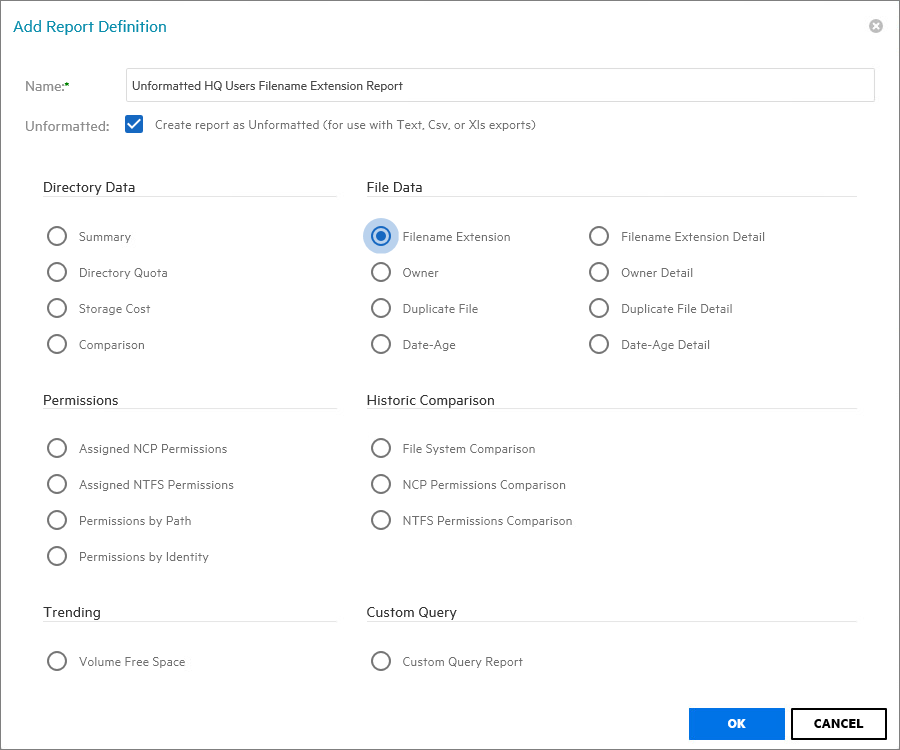
-
Click OK.
-
In the Report Definition Editor, specify the settings and the file paths you want included in the report, then click OK.
-
Click Save.
-
Generate the report as either a Preview report or a Stored report.
For procedures on generating a Preview report, see Generating a Preview Report.
For procedures on generating a Stored report, see Generating a Stored Report.
-
From the file type drop-down menu, select either XLS, XLSX, Text, or CSV.
-
Click the Export a Report and Save it to the Disk button.
-
Select Save File and click OK.