8.4 Changing the Default Path for Stored Reports
The default path for stored reports is established during the installation of the Engine. If you want to change the file path, you can do so if the new path is on the server hosting the Engine and Web application.
Because both the Web application and the Engine via the Stored Reports DLL need access to the report files, the service accounts those processes run as must have both Read and Write access to the specified path. For the Engine, this is the Windows Proxy Account; for eDirectory (or the “service account” when running in eDirectory mode) and for the Web Application, this is the associated IIS AppPool Identity, which is a hidden account created by Windows and tied to the Application Pool when the Web service was configured.
If you create a new folder for the stored reports, you must assign Read and Write access for the associated Windows server/proxy account to that folder, as well as the AppPool Identity. Because you cannot browse for the AppPool Identity, you need to use the name of the AppPool itself:
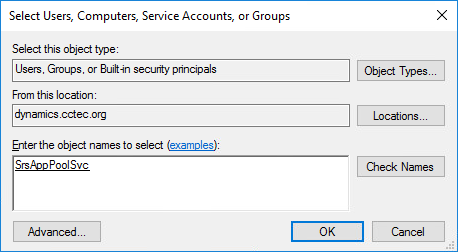
File Reporter does not move previously generated reports to the new location.
-
Select Configuration > Stored Reports.
-
In the Stored Reports Folder field, specify a new path.
-
Click Save Changes.