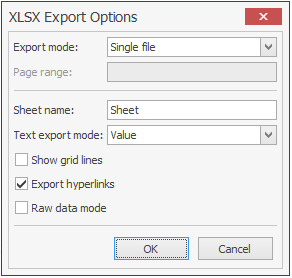9.1 Use the Report Viewer
The Report Viewer lets you to view all stored reports locally from a Windows workstation. Because the Report Viewer utilizes the resources of the Windows workstation, rather than those of the Engine, the Report Viewer can display stored reports much faster in most instances.
In comparison to the viewing capabilities of the browser-based administrative interface, the Report Viewer offers more capabilities. For example, with the Report Viewer you can change the visual display parameters of the report.
-
Launch the File Reporter File Viewer application.
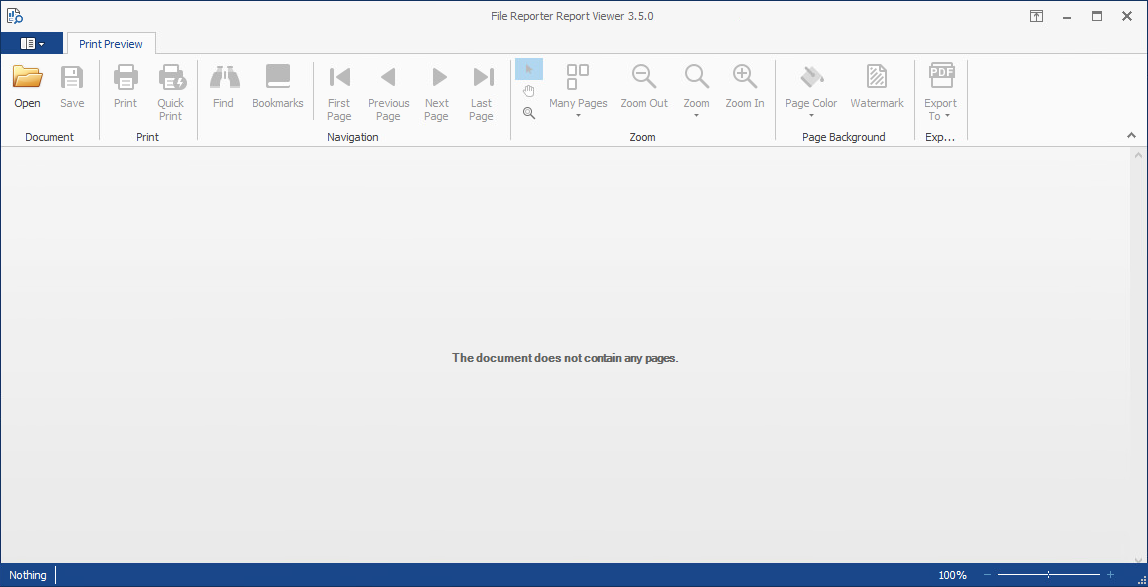
-
Click Open, browse to the location of your stored reports, then click Open.
To determine where stored reports are located, in the File Reporter administrative interface, select Configuration > Stored Reports and view the location in the Stored Reports Folder field.
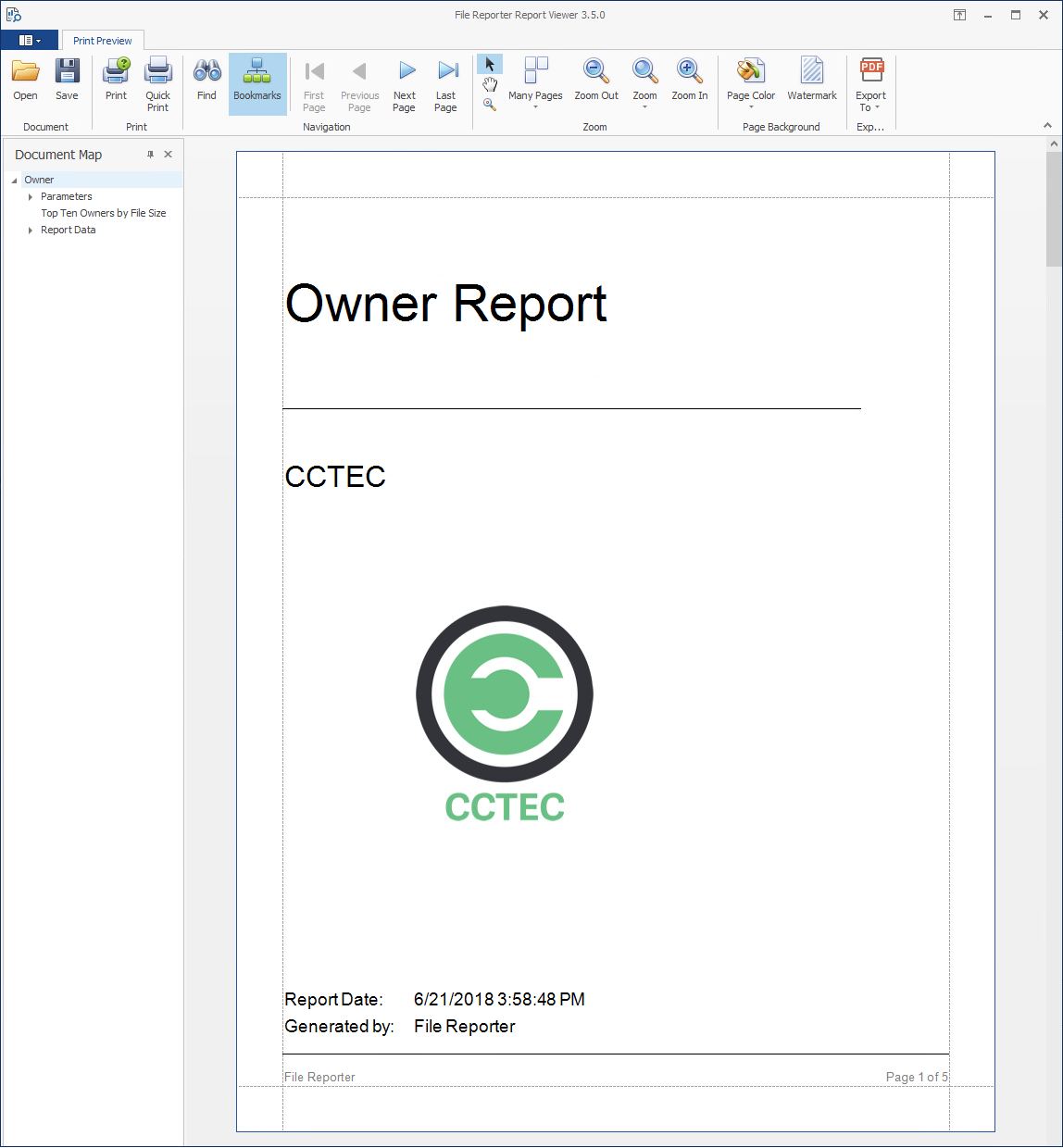
-
(Optional) Adjust the view to your preferences using the tools discussed below.
Bookmarks: Click to toggle between the report Document Map being displayed and not displayed.
Many Pages: Click to specify the number of pages you want displayed.
Zoom Out: Click to see more of the report page at a reduced size.
Zoom: Click to change the zoom level of the report preview.
Zoom In: Click to get a close-up view of the report.
Page Color: Click to change the color for the background of the report pages.
Watermark: Click to insert a ghosted text or image behind the content of each page of the report. A watermark is often used to indicate how a document is to be treated specifically.
The Watermark dialog box lets you specify your watermark settings. Your watermark can either be in text or graphic form.
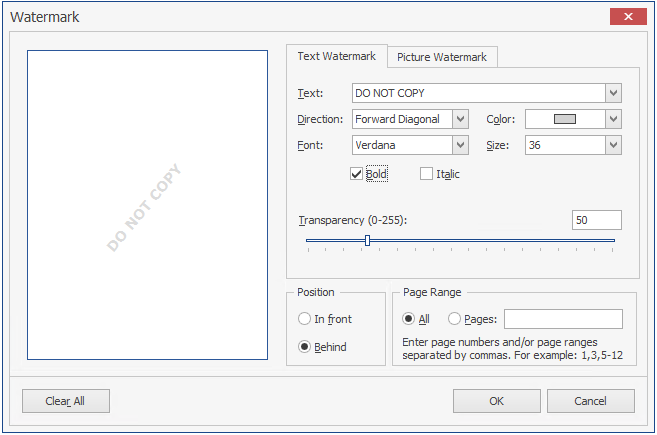
-
(Optional) Save the Report using the tools discussed below.
Save: Click to save the report. The report is saved as a .PNRX file, meaning that in this format, the report can only be opened through the Report Viewer.
Export To: Click to export the report to a new format. Each selected format option brings up a dialog box where you can provide specifics on how you want the report exported.