10.4 Using the Pivot Grid
The Pivot Grid gives you the ability to visually analyze data according to combinations of variables.
-
From the Dashboard, click Load from Database.
-
Browse to select the file system scan you want and double-click it.
-
Click Pivot Grid.
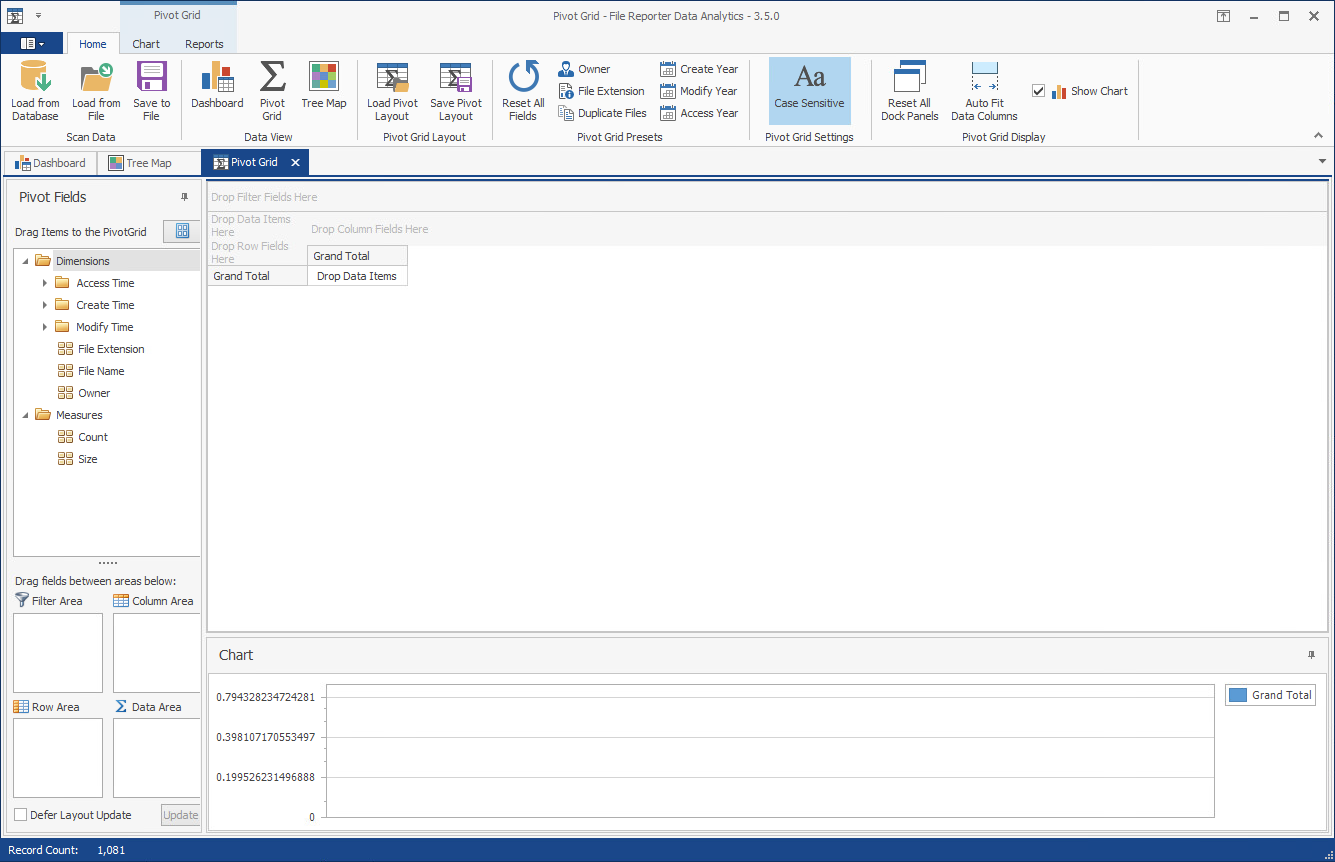
-
From the Pivot Fields region, select Size (residing in the Measures folder) and drag it up to the area marked Drop Data Items.
-
Again in the Pivot Fields region, select Owner and drag and place it in the area marked Drop Row Fields Here.
-
Observe the totals now calculated for the two data variables.
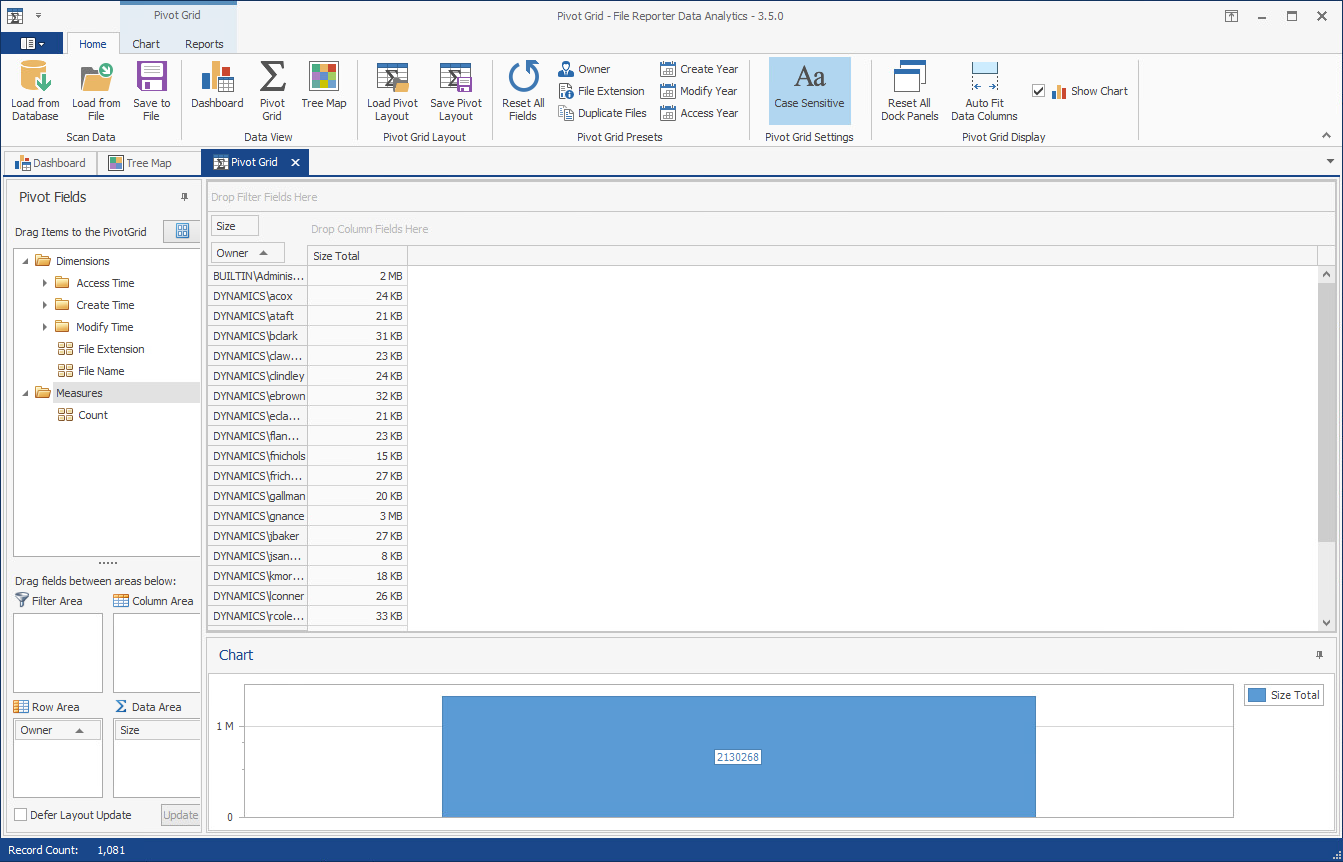
-
From the Pivot Fields region, expand Access Time to locate Access Time (Month) and drag it up to the area marked Drop Column Fields Here.
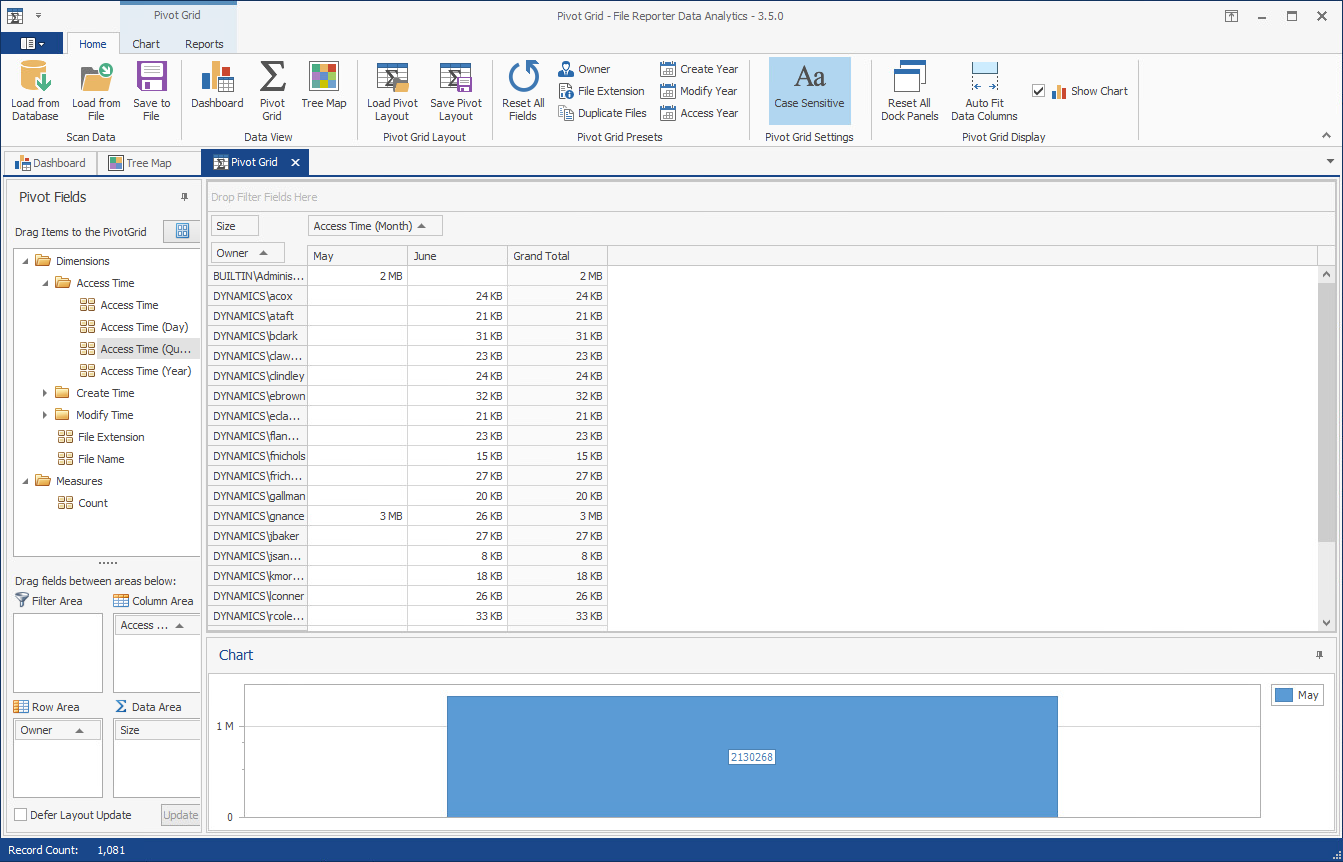
-
Click the filter icon from the Access Time (Month) filter that you just placed.
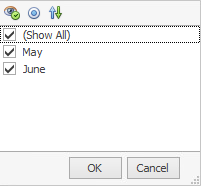
-
Deselect all but one month and OK.
-
Click the Chart tab.
-
Highlight three consecutive rows to view the data analyzed as graphs in the Chart region.
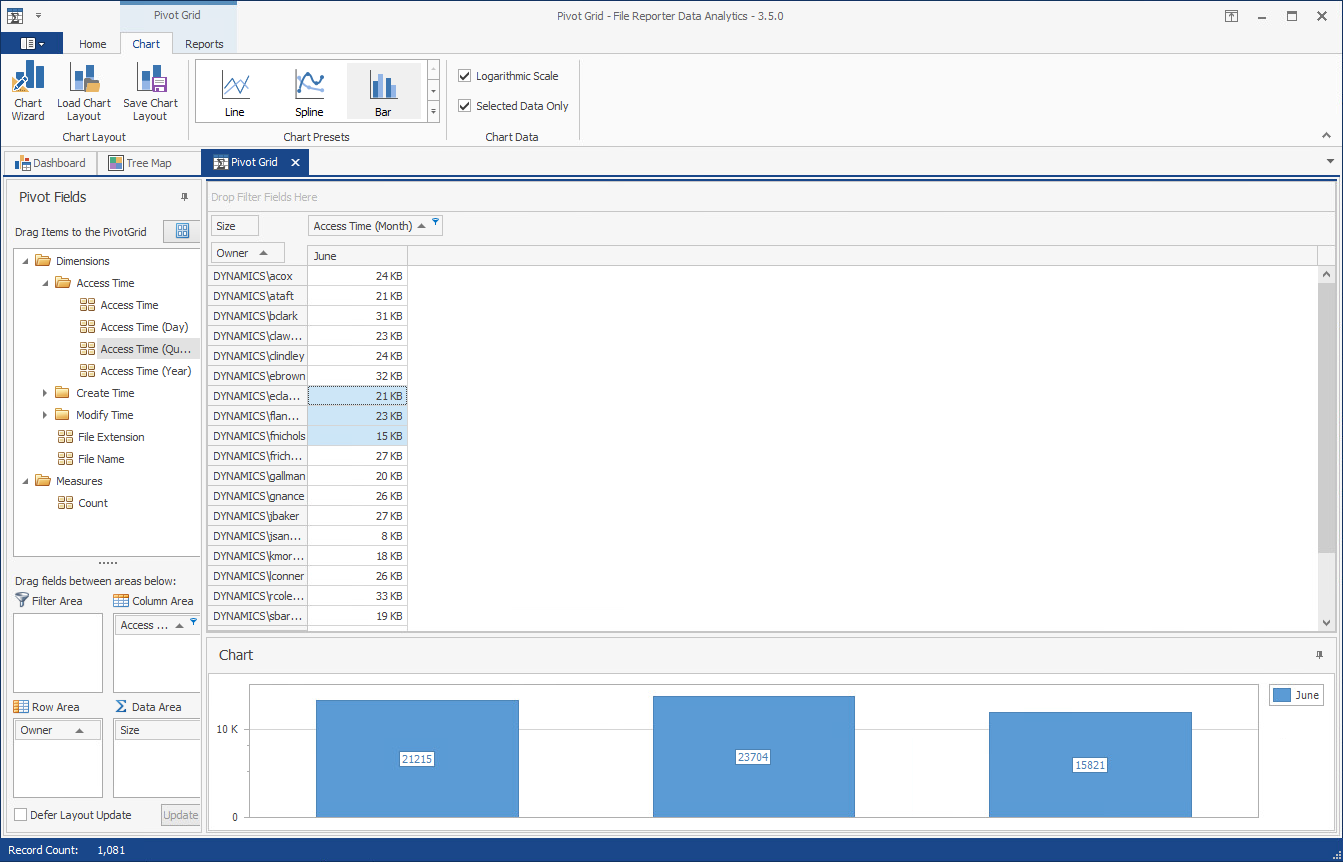
-
From the Chart Presets options, experiment with different chart views of the data.
-
Double-click a selected cell from the table to access the Scan Data Details table specifying all of the files accessed by that user during that month.
-
From the Scan Data Details table, right-click a file and select Open Folder to open the parent folder of the file.
With the parent folder open, you can examine the file, move it to another location, or delete it.
-
Click the Reports tab.
-
Again, highlight three consecutive rows.
-
Click Generate Report.
-
Observe that you have the option to print the report or export it to a number of different formats.