7.4 Creating Job Definitions
A job definition specifies the file system paths where the content scanning will take place, the search patterns that will be applied, the filters for the search, and where the content scanning results will be stored.
7.4.1 Creating a New Job Definition
-
Select File Content > Job Definitions.
-
Click Add.

-
In the Name field, enter a descriptive name for the job definition.
-
From the Result Type menu, select from the following options:
-
Database: This option saves the results of the content scan to the database, where you can use it to generate a report using the Report Designer. Having the scan in the database also allows you to search and report utilizing the established classifications and categories.
-
File: This option saves the results of the content scan as a file in the Search Results share. You can access all saved files through the Search Results page.
-
-
From the Target Paths tab, click Add.
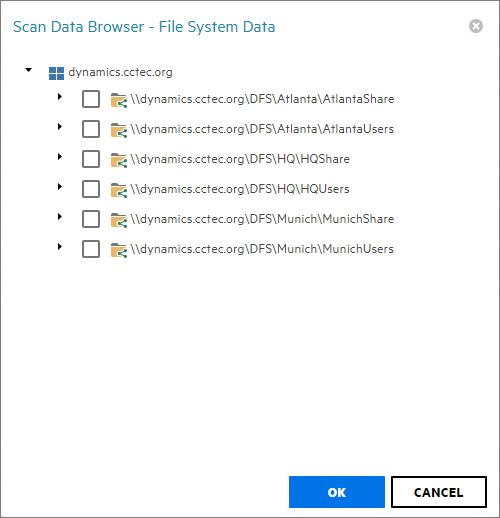
-
Select the targets where you want the file content to be scanned.
IMPORTANT:File paths appear in the Scan Data Browser - File System Data dialog box only if the paths have had a previous file system scan. If the path you want does not appear in the dialog box, you must first conduct a file system scan on the path.
-
Click OK.
-
Click the Search Patterns tab.
-
Click Add.
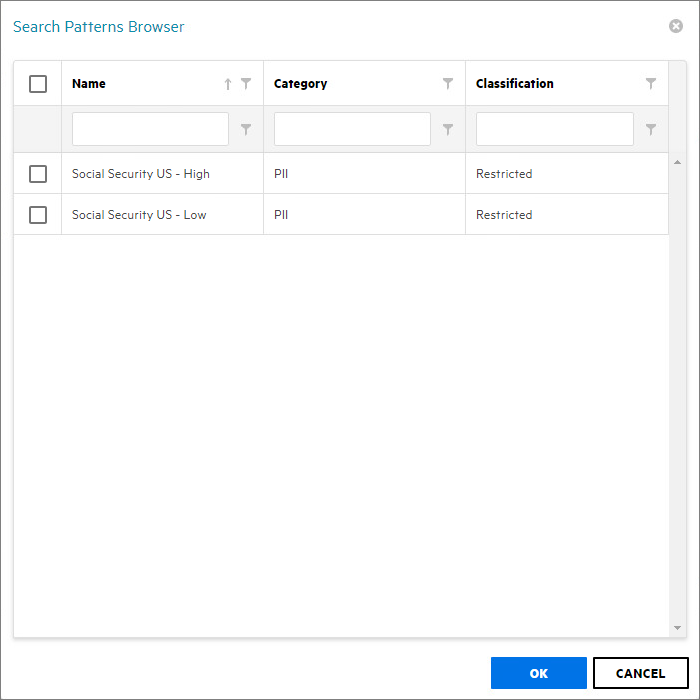
-
From the Search Pattern Browser, select specify your search patterns and click OK.
-
Click the Filters tab.
-
In the Maximum File Size field, specify the size of files that will not be scanned for content.
For example, large files such as ISO files should probably not be scanned. If you do not enter a setting in this field, all files in the file path will be scanned.
-
In the File Extensions text box, specify the file types that you want scanned.
If you do not specify file extensions, all files in the file path will be scanned.
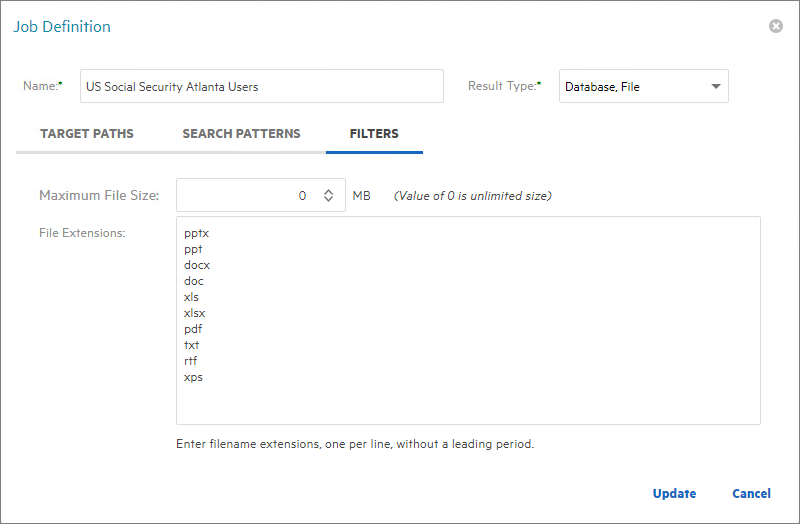
-
Click Update to save the job definition settings.
7.4.2 Editing a Job Definition
-
Select File Content > Job Definitions.
-
Select the job definition you want to edit.
-
Click Edit.
-
Edit the fields.
-
Click Update.