6.3 Creating Certificates for RabbitMQ
Certificates are needed to enable TLS for secure messaging between RabbitMQ, ManagerFC, AgentFC, and the Web Application.
-
At the root of the FileReporter_4.0.iso image, double-click CertificateGenerator.exe.
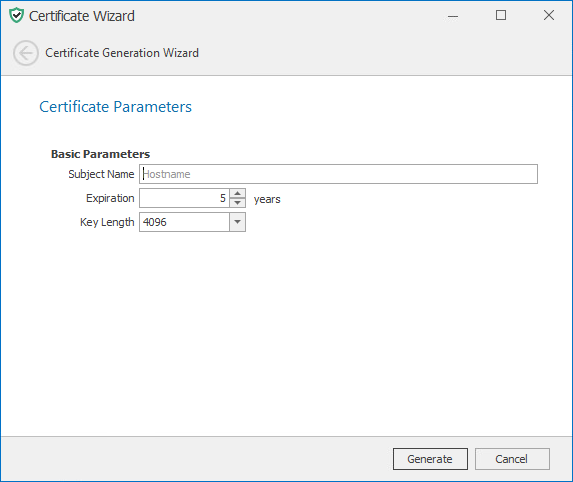
-
In the Subject Name field, enter the DNS for the RabbitMQ service.
-
(Optional) Modify the settings in the other fields.
-
Click Generate.
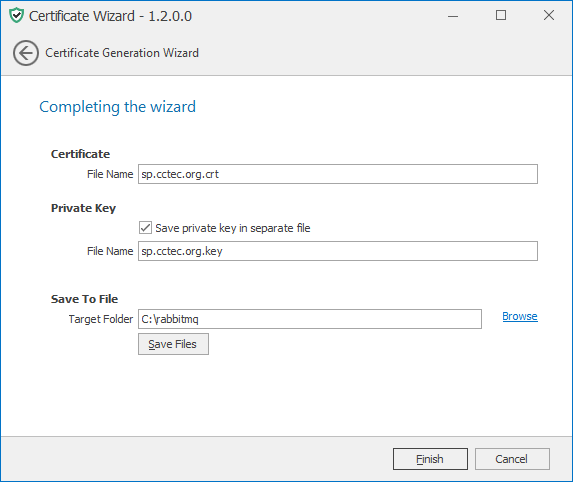
Certificate: Information pertaining to the certificate that is to be generated.
File Name: The default name and path of the certificate to be generated. If you choose, you can modify the name and path.
Private Key: Information and settings pertaining to the private key.
Save private key in separate file: When selected, this option saves the private key as a separate file from the certificate.
For use with RabbitMQ, having a separate key file might be less confusing.
File Name: The default name and path of the private key to be generated. If you choose, you can modify the name and path.
Save To File: Information and the means of saving the certificate and private key.
Target Folder: The default file path for the certificate and if specified, the private key. If you choose, you can modify the path.
Browse: Click to specify a new location for the certificate and if specified, the private key.
-
Make any needed modifications to the settings and click Save Files.
If one of the files already exists, you are prompted to overwrite it.
-
When notified that the files have been saved, click OK.
-
Click Finish.
You will be notified if you have not yet saved your certificate files.
-
From the location where the files were generated, copy them to a folder on the RabbitMQ system.
For example, copy them to the RabbitMQ folder that is created when you extract the RabbitMQ-3.8.xx.zip file.
-
Edit the rabbitmq.conf file located in the rabbitmq\base folder where RabbitMQ was extracted (if using the provided archive).
-
Modify the entries for ssl_options.*
Note that paths are absolute and use forward slashes.
Uncomment the following lines:
- ssl_options.cacertfile
- ssl_options certfile
- ssl_options.keyfile
- num_acceptors.ssl
- listeners.ssl.default
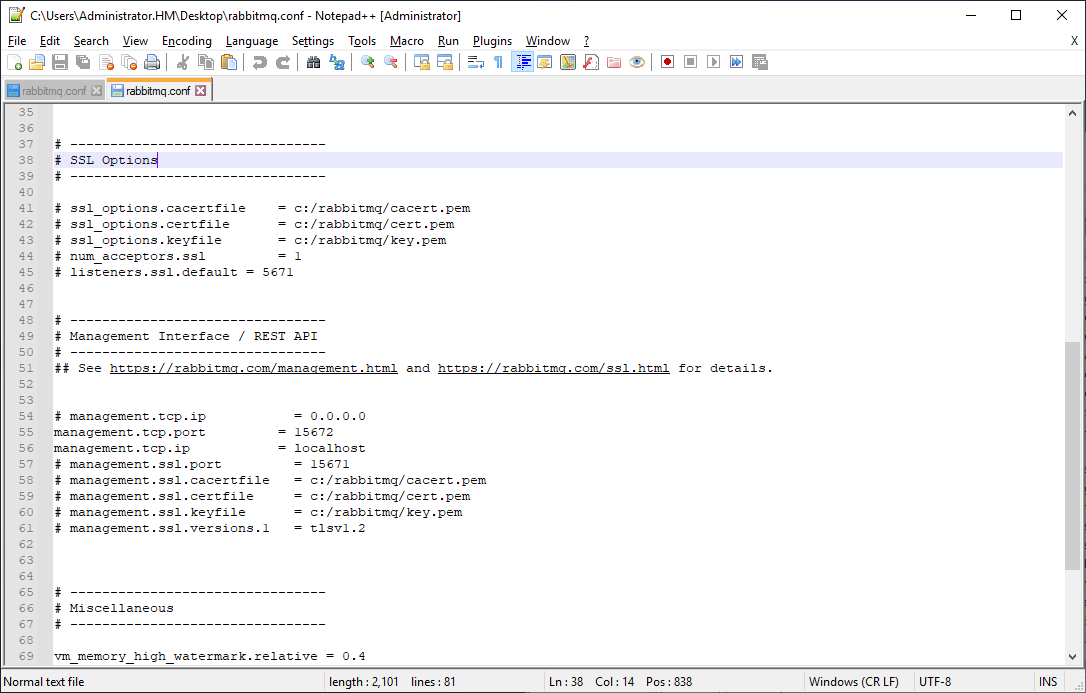
-
Modify the entries for management.* interface.
Note that paths are absolute and use forward slashes.
Comment the following lines:
management.tcp.port
management.tcp.ip
Uncomment the following lines:
- management.ssl.port
- management.ssl.cacertfile
- management.ssl.certfile
- management.ssl.keyfile
- management.ssl.versions.1
-
Specify the certificate and private key.
-
In the SSL Options section, modify the paths pertaining to ssl_options.cacertfile and ssl_options.certfile with the path to the certificate you created in Step 5.
-
While still in the SSL Options section, modify the path pertaining to ssl_options.keyfile to the private key that you created in Step 5.
-
In the Management Interface / REST API section, modify the paths pertaining to management.ssl.cacertfile and management.ssl.certfile with the path to the certificate you created in Step 5.
-
While still in the Management Interface / REST API section, modify the path pertaining to management.ssl.keyfile with the path of the private key you created in Step 5.
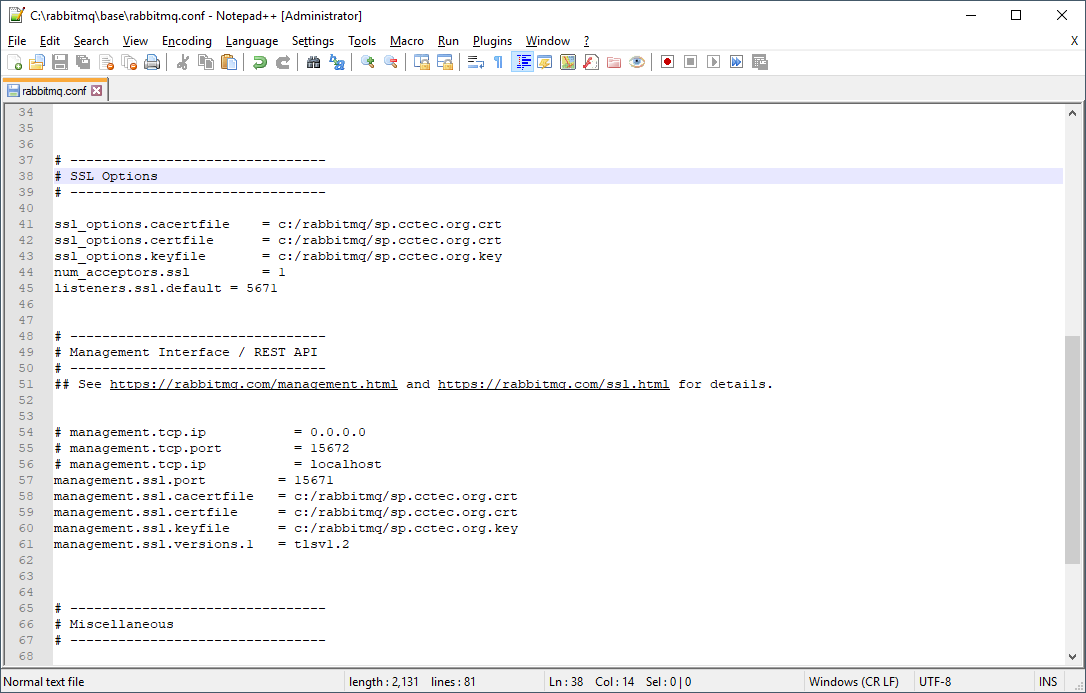
-
-
Save any modifications you have made to the configuration file.
-
Close the editor.
-
Proceed with Section 6.4, Installing Rabbit MQ.