3.4 Customizing Menus
If you selected I want to customize the GroupWise menus, the following dialog box is displayed.
Figure 3-6 Menu Customization Screenshot
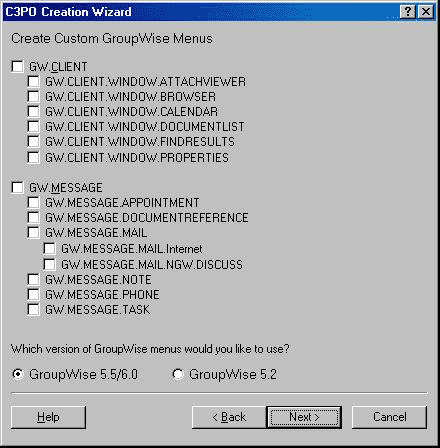
-
Select the GroupWise views to which you want to add custom menus. If you want your menus added to all GroupWise views, select GW.CLIENT.
-
Select the message creation views to which you want to add custom menus. If you want your menus added to all message creation views, select GW.MESSAGE.
-
Select the GroupWise version that you are using.
-
Click Next to display the Custom Menus dialog box.
Figure 3-7 Custom Menus Screenshot
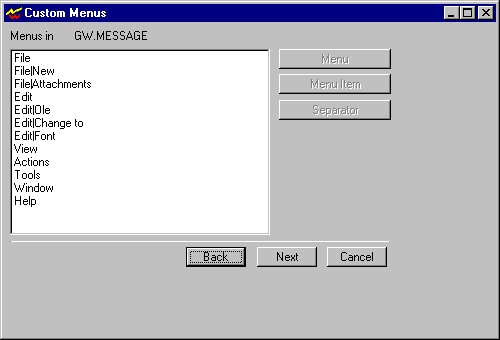
-
Select the menu you want to modify.
-
Click Add Menu, Add Menu Item, or Add Separator. Each option has an associated dialog box that requires information specific to that option.
-
If you clicked Add Menu, the New Menu dialog box appears. In the Menu Text field, enter the name of the menu, then click OK.
-
If you clicked Menu Item, the New Menu Item dialog box appears. Fill in the fields as explained below, then click OK.
Menu Item Text - The name of the menu item.
Long Prompt - The text to appear in the long prompt.
Variable Name for Command ID Constant - The constant name the wizard will use to identify this menu in the generated code.
-
If you clicked Add Separator, an information dialog box appears. Click OK.
-
-
Click Next.