3.2 Defining Custom Message Classes
If you selected I want to define a custom message class in GroupWise, the following dialog box is displayed.
Figure 3-2 C3PO Custom Messages Screenshot
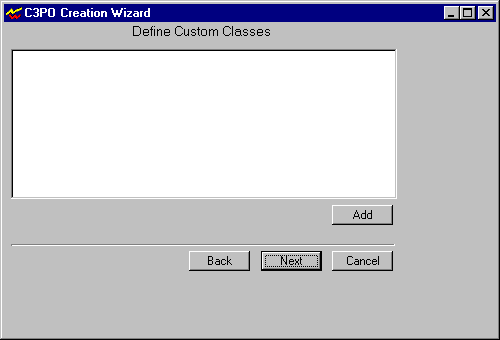
This dialog lists defined custom classes.
-
Click Add to display the following dialog box.
Figure 3-3 C3PO Defining Custom Classes Screenshot
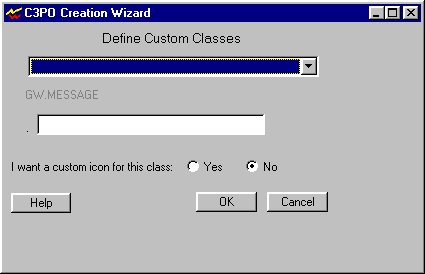
-
Click the down arrow, then select one of the six base message classes. All custom classes must be subclasses of the six base classes:
- GW.MESSAGE.APPOINTMENT
- GW.MESSAGE.DOCREFERENCE
- GW.MESSAGE.MAIL
- GW.MESSAGE.NOTE
- GW.MESSAGE.PHONE
- GW.MESSAGE.TASK
-
Select the base class that best fits your custom class, then enter the name of your custom class in the text box.
-
If you want the wizard to set up an icon for your custom class, select Yes. Otherwise, select No.
-
Click OK.
-
Repeat Steps 2-5 for each class you want to add. When you are finished, click Next.