3.5 Customizing the Toolbar
If you selected I want to customize the GroupWise Toolbar, the following dialog box is displayed.
Figure 3-8 Toolbar Customization Screenshot
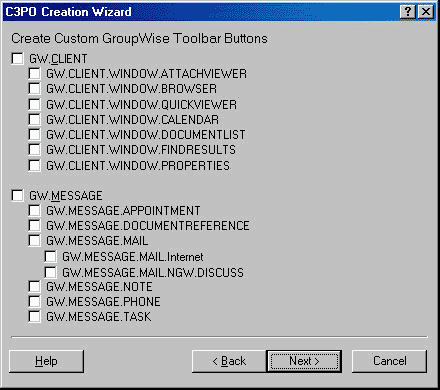
-
Select the GroupWise views to which you want to add Toolbar buttons. If you want your Toolbar buttons added to all GroupWise views, select GW.CLIENT.
-
Select the message creation views to which you want to add Toolbar buttons. If you want your Toolbar buttons added to all message creation views, select GW.MESSAGE.
-
Click Next to display the Custom Toolbar Buttons dialog box.
Figure 3-9 Custom Toolbar Buttons Screenshot
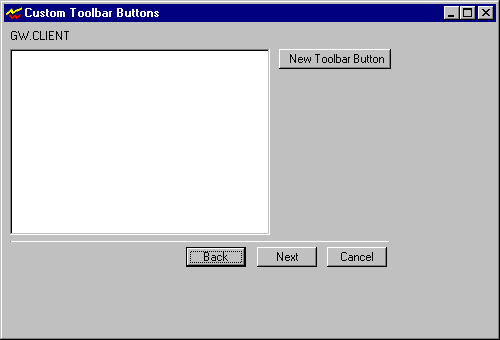
-
Click New Toolbar Button to display the following dialog box.
Figure 3-10 Toolbar Button Creation Screenshot
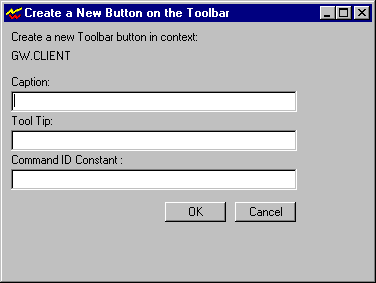
-
Fill in the fields as explained below, then click OK.
-
Caption - The name of the menu item.
-
Tool Tip - The text to appear in the tool tip (long prompt).
-
Command ID Constant - The constant name the wizard will use to identify this button in the generated code.
-
-
Click Next.