4.4 Admin-Defined Fields
eDirectory includes user information that is not associated to GroupWise user fields. By default, such eDirectory fields are not displayed in the GroupWise Address Book. However, you can use the Admin-Defined Fields feature to map eDirectory user fields to GroupWise fields so that they can be displayed in the GroupWise Address Book.
-
Click .
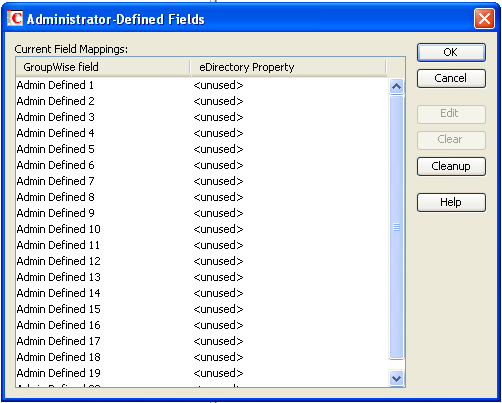
eDirectory fields that you associate with GroupWise fields here are available for use in all domains throughout your GroupWise system. You can also customize the GroupWise Address Book for individual domains, as described in Section 6.1.1, Adding eDirectory Fields to the Address Book
-
Select the first available admin-defined field, then click .
-
Select the eDirectory property that you want to associated with the admin-defined field, then click .
-
To remove an admin-defined field, select the field, then click .
You are prompted for whether to remove the corresponding values from user records. This might be a time-consuming process.
-
Click to clean up all obsolete references to deleted admin-defined fields in all user records.
or
Click to perform the cleanup later.
At any time, you can click to remove obsolete references to deleted admin-defined fields from all user records. It is a good practice to run periodically to ensure that the admin-defined fields in ConsoleOne match the admin-defined fields that appear in user records.