26.3 Rebuilding Domain or Post Office Databases
In addition to correcting the physical problems resolved by the database recover process, the rebuild process updates user and object information in a domain database (wpdomain.db) or post office database (wphost.db). However, the process requires that no users or GroupWise agents (MTA or POA) have access to the database during the rebuild process.
You should rebuild a domain or post office database if you encounter any of the following conditions:
-
Objects are not being replicated between domains.
-
The agent that writes to the database went down unexpectedly.
-
The server where the database resides went down unexpectedly.
-
You receive an administrative message informing you that an internal database error has occurred or there is database damage and you think there might be data loss.
-
You ran the recover database process and received a notification of data loss.
When you rebuild a secondary domain database, information is retrieved from the primary domain. When you rebuild a post office database, information is retrieved from the domain it belongs to.
During the rebuild process, a backup of the domain or post office database is created as well as a new wpdomain.db or wphost.db. The records from the primary domain database are copied into the new wpdomain.db. There should not be any data loss. When the rebuild process is complete, the temporary database and the backup database are deleted.
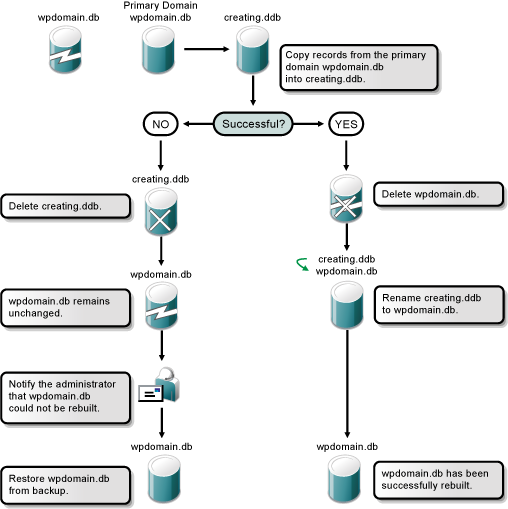
To rebuild a database:
-
Stop all GroupWise agents that might access the database during the rebuild, as described in Stopping the MTA and Stopping the POA.
-
(Conditional) If you are rebuilding a post office database, have all users exit GroupWise, then disable the post office before the rebuild, as described in Section 12.9, Disabling a Post Office.
-
Make sure you have sufficient disk space for the copy of the database that is created during the rebuild process.
-
In ConsoleOne:
-
(Conditional) If you are rebuilding a domain database, connect to the primary domain.
or
-
(Conditional) If you are rebuilding a post office database, connect to the domain that owns the post office.
If you need assistance with this task in a GroupWise system that includes domains on Linux servers, see Section 4.1, Select Domain.
-
-
Browse to and select the Domain object or Post Office object where you want to rebuild the database.
-
Click .
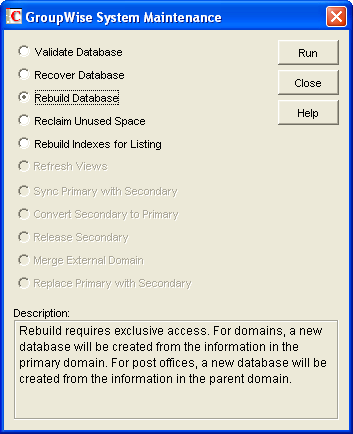
-
Click .
-
When prompted, make sure the Path to Database is correct. If an incorrect path is displayed, browse to and select the path to the database being rebuilt. Click OK.