18.7 Controlling Access to a Distribution List
By default, all GroupWise users can send to all distribution lists that appear in the GroupWise Address Book. If necessary, you can restrict which users are allowed to send to a specific distribution list. The restricted distribution list still appears in the GroupWise Address Book, but if unauthorized users try to send to the restricted distribution list, they receive an error indicating that they do not have the rights to use the restricted distribution list.
To restrict access to a distribution list:
-
Browse to and right-click a Distribution List object, then click .
-
Click > .
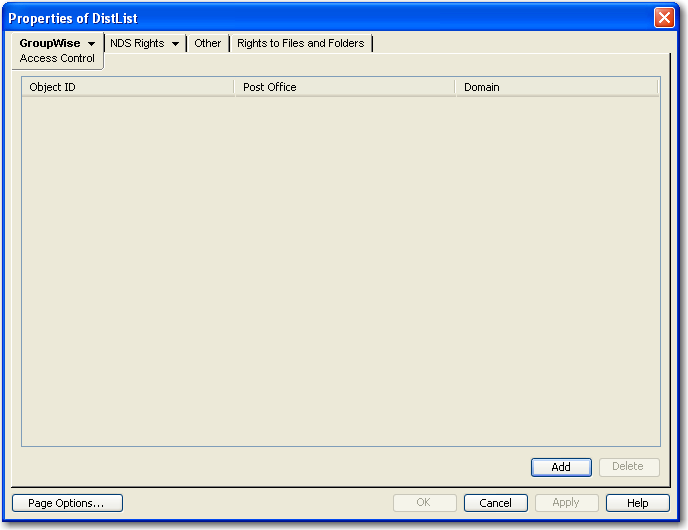
-
Click , select one or more users who are allowed to send to the restricted distribution list, then click to add the users to the Access Control list.
-
(Optional) Click , select , select one or more distribution lists that are allowed to send to the restricted distribution list, then click to add the distribution lists to the Access Control list.
-
Click to grant the rights to the listed users and distribution lists for sending to the restricted distribution list.
-
Notify the users that they have rights to send to the restricted distribution list.
In addition to the users that you add to the Access Control list, users to whom you have granted edit rights, as described in Section 18.6, Enabling Users to Modify a Distribution List, can also send to the restricted distribution list, even if you do not explicitly add them to the Access Control list.
NOTE:This functionality was introduced in GroupWise 8 Support Pack 2. If you still run GroupWise 8 clients in your GroupWise 2012 system, you must update all GroupWise 8 clients to Support Pack 2 or later in order for this feature to function for GroupWise 8 client users.