17.2 Windows: Installing the GroupWise 2012 Software
-
(Conditional) If you are updating from a version of GroupWise earlier than GroupWise 8, make sure that you have updated the eDirectory schema for eDirectory trees that contain GroupWise objects, as described in Section 14.2, Understanding eDirectory Schema Extensions.
-
Stop the MTA for the primary domain of your GroupWise system.
-
At a Windows workstation, log in as an Admin equivalent to the eDirectory tree in which you are updating GroupWise.
-
Run setup.exe from the root of the downloaded GroupWise 2012 software image.
-
(Conditional) If prompted, select the interface language for the GroupWise Installation program, then click .
On Windows, the GroupWise 2012 software image can be downloaded in a multilanguage version or an English-only version. When you install from the multilanguage version, all languages are always installed, regardless of the specific language that you select for running the Installation program.
The main GroupWise System Installation page appears.
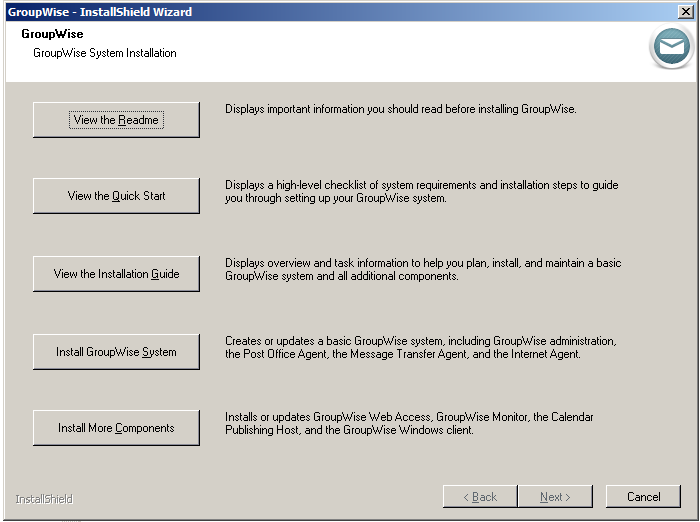
-
Click , then click to accept the license agreement.
When you update your GroupWise system, you are performing a Standard installation.
-
Click to accept the default of .
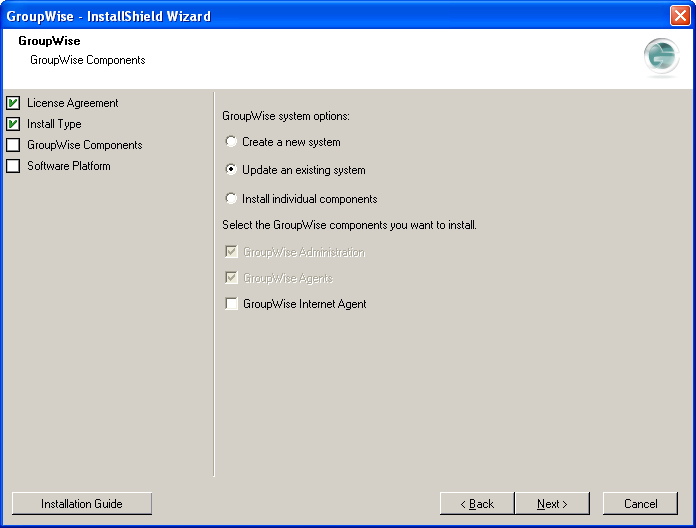
-
Select , then click .
-
Follow the prompts to provide the following information from your Basic GroupWise System Worksheet.
- Software Platform
- Administration Options
- ConsoleOne Path
- Software Distribution Directory
- Software Selection
- Installation Path
- Windows Installation Options
- Domain Information
When you reach the Update an Existing System page, carefully review the steps that are involved in updating your GroupWise system from a previous version to GroupWise 2012.
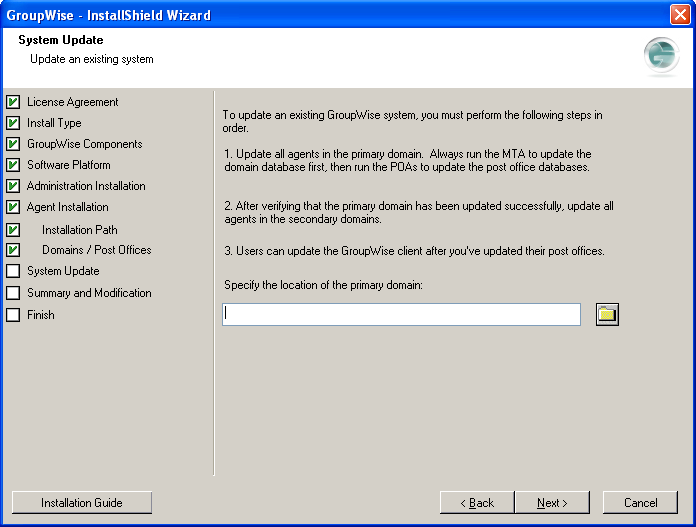
More detailed instructions are provided in the sections following the software update instructions.
-
Browse to and select the primary domain directory, then click .
By specifying the primary domain directory, you inform the GroupWise Installation program where to copy the GroupWise 2012 data dictionary (.dc) files. Without the GroupWise 2012 .dc files, the GroupWise MTA cannot rebuild the primary domain database into the structure required for GroupWise 2012. Having the GroupWise 2012 .dc files in the domain directory is critical to a successful GroupWise system update.
-
On the Summary and Modification page, review the information you have provided to the GroupWise Installation program for your update to GroupWise 2012, modifying information if needed.
-
When you are satisfied with the information you have provided, click to update your primary domain to GroupWise 2012.
-
When the installation is completed, click .
-
Continue with Section 18.0, Updating the Primary Domain.