12.4 Enabling GroupWise/Vibe Integration for GroupWise Windows Client Users
Before you can integrate GroupWise and Vibe, your Vibe site must be set up, as described in the Novell Vibe 3.2 Installation Guide.
-
In ConsoleOne, browse to and select a Domain object, Post Office object, or User object where you want to make Vibe available to GroupWise Windows client users.
-
Click .
-
Click .
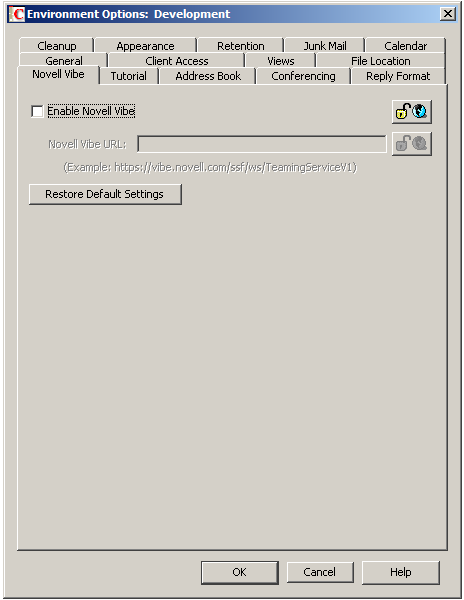
-
Select .
-
Provide the Vibe URL:
-
Specify the fully qualified IP address or DNS hostname of the Vibe server:
vibe_server.domain
For example:
vibe.yourcompanyname.com
ConsoleOne provides the rest of the default Vibe URL, which uses a secure HTTPS connection, assumes the default port number, and includes the default location for the Vibe Web service that communicates with other applications:
https://vibe_server.domain/ssf/ws/TeamingServiceV1
-
(Conditional) If you want to use HTTP instead of HTTPS, include it in the field, for example:
http://vibe.yourcompanyname.com
-
(Conditional) If Vibe is not configured with the default HTTPS port, include the port number after the hostname, for example:
vibe.yourcompanyname.com:444
-
(Conditional) If Vibe is not installed in the default location, include the path to TeamingServiceV1, for example:
vibe.yourcompanyname.com/Web/Vibe/TeamingServiceV1
-
-
Click .
IMPORTANT:In order for GroupWise users to take advantage of GroupWise/Vibe integration, they must provide their GroupWise email address in their Vibe profile.