15.3 Associating the GroupWise Bundle with Devices on Your Network
This section assumes that you already have all the workstations where you want to install the GroupWise Windows client software defined as devices in ZENworks Configuration Management.
-
On the GroupWise Bundle page, click .
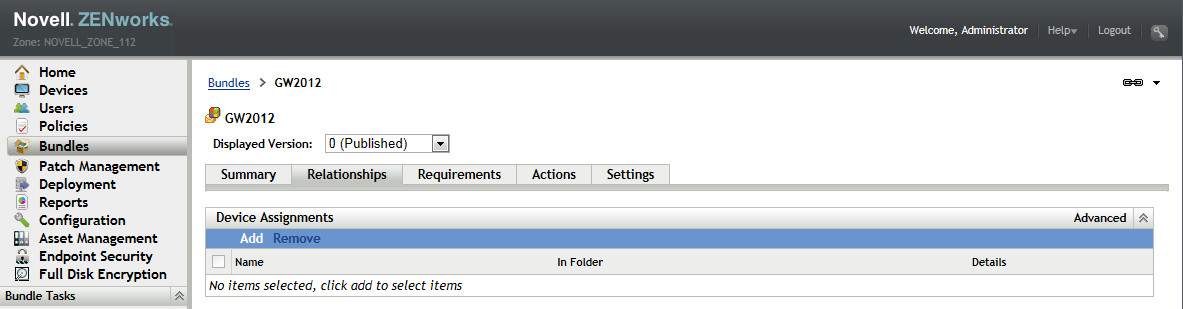
-
In the box, click .
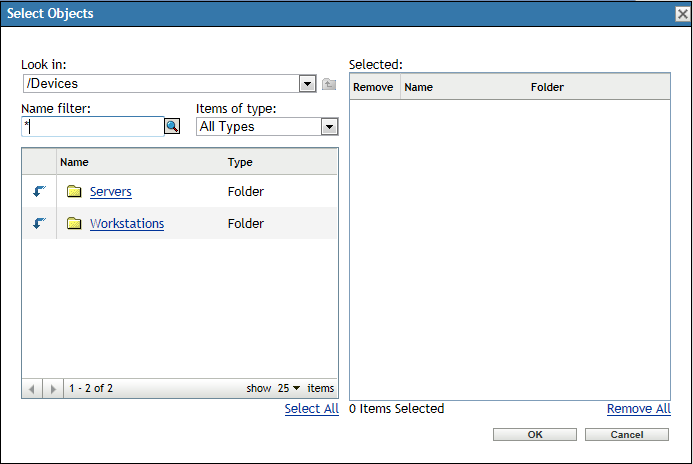
-
Display your available workstations and dynamic workstation groups.
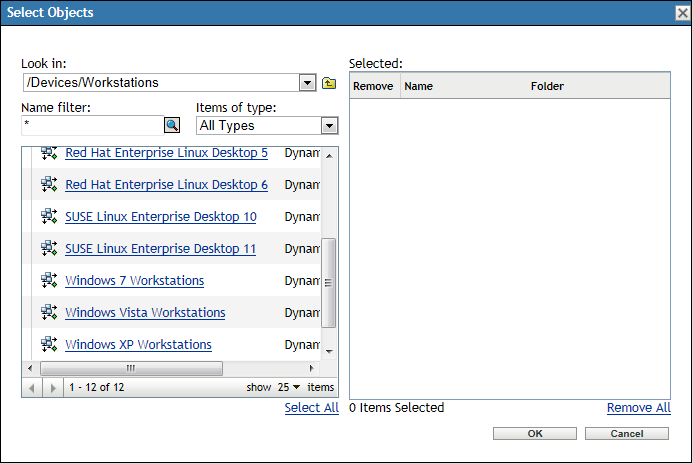
-
Select the workstation where you want to test the GroupWise bundle, then click .
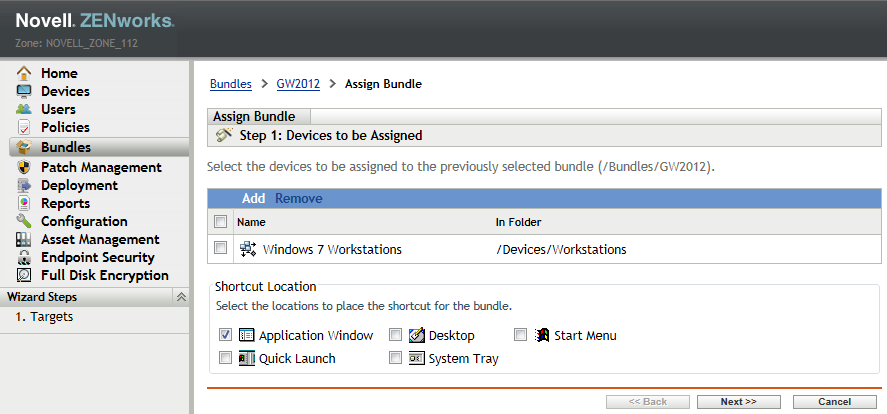
-
Select the locations where you want the GroupWise icon to display, then click .
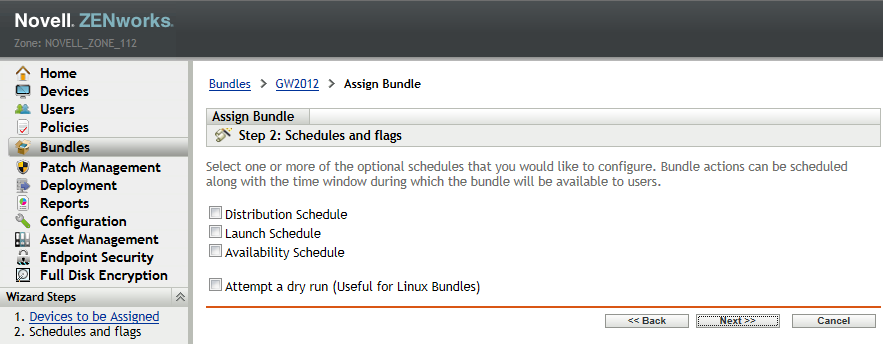
-
Select , then click .
-
For testing purposes, select in the field.
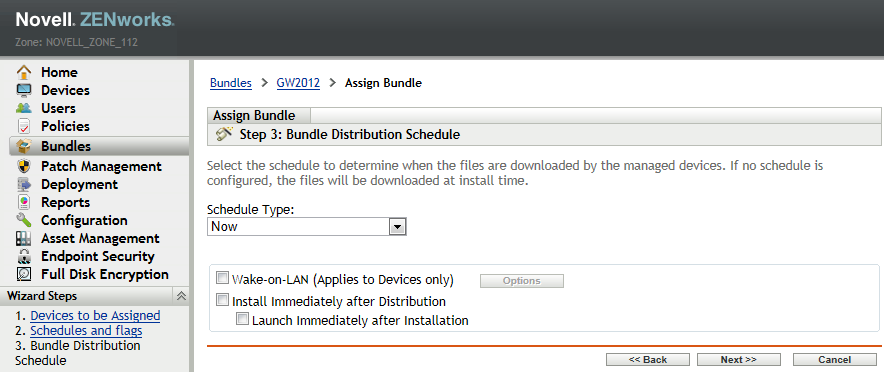
-
Select .
-
Select .
-
Click , review the bundle distribution summary, then click to display the GroupWise bundle relationships with the selected workstation listed.
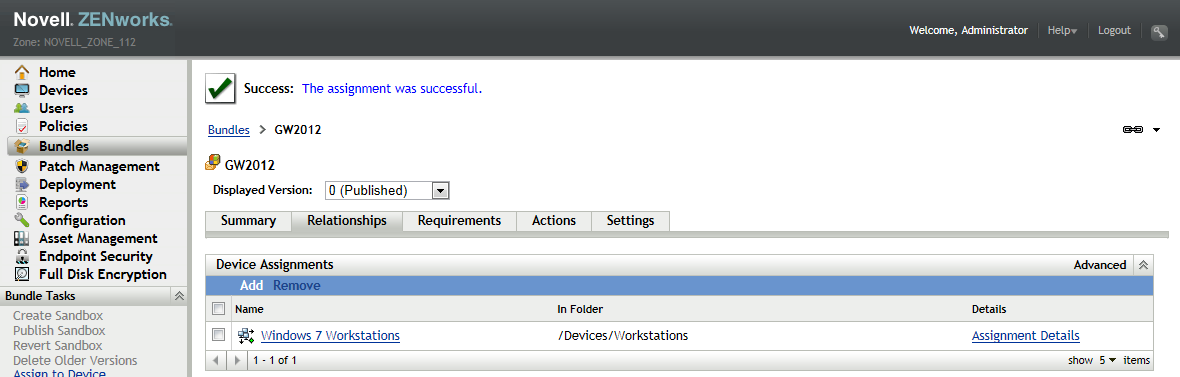
-
Continue with Testing the GroupWise Bundle on a Device.