3.1 Viewing Your Calendar
-
In the Quick Access Bar located at the bottom of the screen, tap .
Your appointments, tasks, and notes are organized according to their assigned dates. Unaccepted items are displayed in italics.
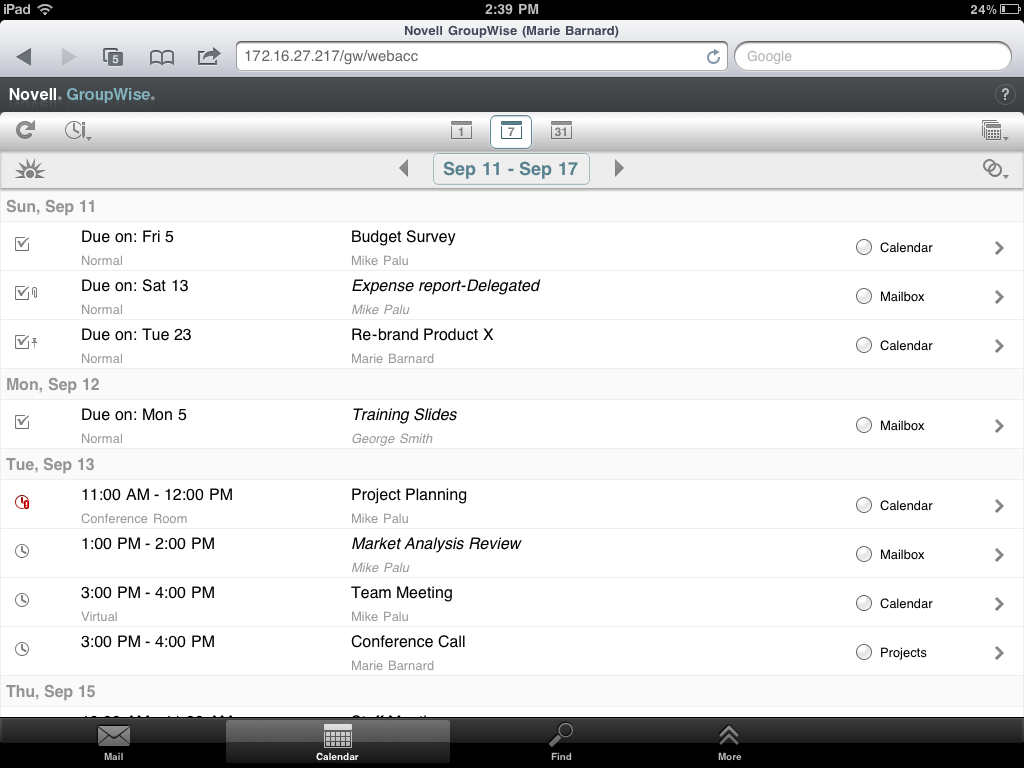
The icons that appear next to the items give you information about the status of the items. For more information, see Section 1.5, Identifying the Icons Appearing Next to Items.
-
Do any of the following to navigate and use the Calendar:
-
Tap an item to view its contents.
-
Tap
 to refresh the Calendar items.
to refresh the Calendar items.
-
Tap
 to create a new appointment, task, or note.
to create a new appointment, task, or note.
-
Tap
 to select the calendars to display. In addition to the main GroupWise Calendar, you can display any of your personal or shared calendars.
to select the calendars to display. In addition to the main GroupWise Calendar, you can display any of your personal or shared calendars.
-
Tap
 to select the Calendar items (appointments, tasks, and notes) to display.
to select the Calendar items (appointments, tasks, and notes) to display.
-
Tap
 to change to the Day view,
to change to the Day view,  to change to the Week view, or
to change to the Week view, or  to change to the Month view.
to change to the Month view.
-
Tap the two arrows
 surrounding the date period to display the previous and next periods.
surrounding the date period to display the previous and next periods.
-
Tap the date to display a calendar where you can select a specific date you want to go to.
-
Tap
 to reset the view to the current day.
to reset the view to the current day.
-