6.0 Running the Server Migration Utility
After you have met the prerequisites listed in Section 5.0, Meeting Server Migration Prerequisites, you are ready to run the GroupWise Server Migration Utility. The first few dialog boxes are the same, regardless of whether you are migrating a post office or a domain. This section describes those common dialog boxes. Section 7.0, Migrating a Post Office and Its POA to Linux and Section 8.0, Migrating a Domain and Its Agents to Linux provide instructions for migrating specific GroupWise components.
-
Ensure that the server you are migrating is not running any GroupWise maintenance processing, indexing, backups, or virus scanning.
Such activities on the server substantially slow down the server migration process.
-
Start the Server Migration Utility by running gwsvrmig.exe in the folder you set up in Section 3.0, Installing the Server Migration Utility.
-
Review the Server Migration Utility overview, then click Next.
-
Accept the license agreement, then click Next.
-
Select the platform you are migrating from, then click Next.
-
Ensure that you have met the prerequisites for your source platform.
-
Click Next to display the Source Server page.
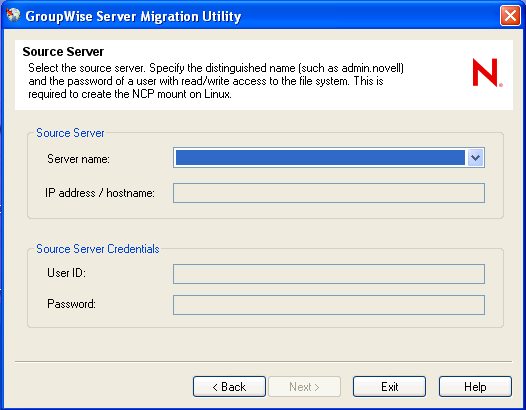
For information about why the Server Migration Utility needs the source server credentials and what the utility does with them, see the following section in the GroupWise Administration Guide for your version of GroupWise.
-
GroupWise 2012:
GroupWise Server Migration Utility
inSecurity Policies
-
GroupWise 8:
GroupWise Server Migration Utility
inSecurity Policies
-
-
Provide the source server information.
-
Provide the source server login information.
-
Click Next to display the Destination Server page.
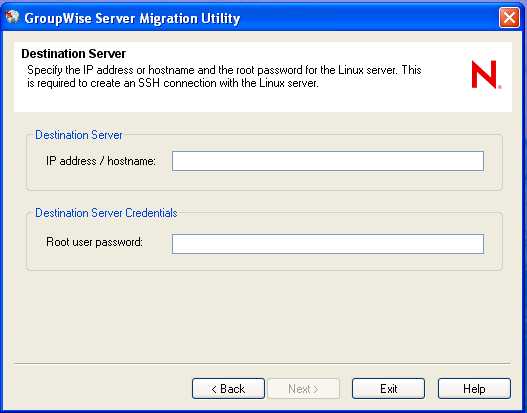
For information about why the Server Migration Utility needs the root password and what the utility does with it, see the following section in the GroupWise Administration Guide for your version of GroupWise:
-
GroupWise 2012:
GroupWise Server Migration Utility
inSecurity Policies
-
GroupWise 8:
GroupWise Server Migration Utility
inSecurity Policies
-
-
Provide the destination server information and credentials, then click Next.
If this is the first time you have connected to this Linux server, you are prompted to verify the RSA key fingerprint.
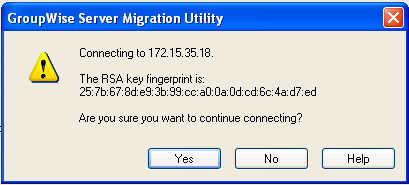
-
Click Yes.
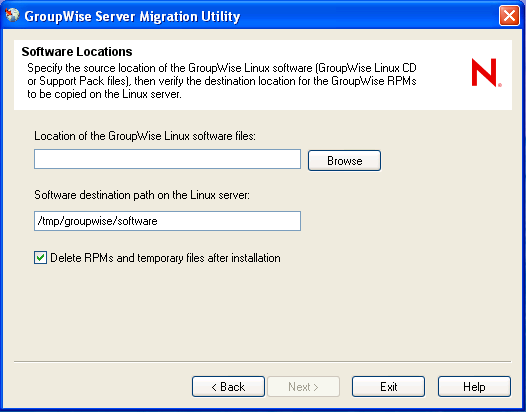
-
Browse to and select the folder where the GroupWise Linux software image or software distribution directory is available.
A GroupWise software distribution directory on a NetWare or Windows server does not contain GroupWise Linux software unless you have placed it there from a GroupWise Linux software image or software distribution directory.
-
(Conditional) If you want to change the default, specify the full path to the folder on the Linux server where you want the GroupWise RPMs to be copied for use by the Server Migration Utility.
You can retain the default of deleting the RPMs and temporary files after installation. This temporary location is not related to a standard GroupWise software distribution directory.
-
Click Next to continue to the Component to Migrate page.
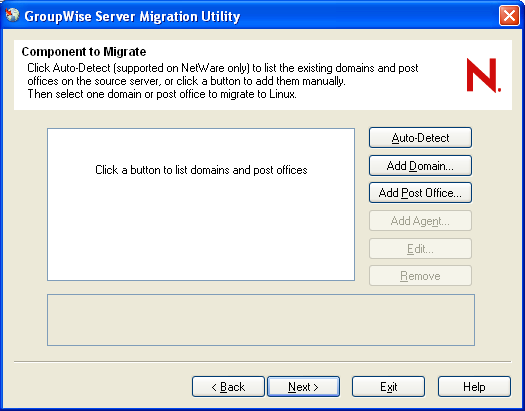
-
Continue with the task that you want to perform:
NOTE:The Server Migration Utility cannot migrate the Monitor Agent. You must migrate it manually. See Section 15.0, Manually Migrating Monitor to Linux.